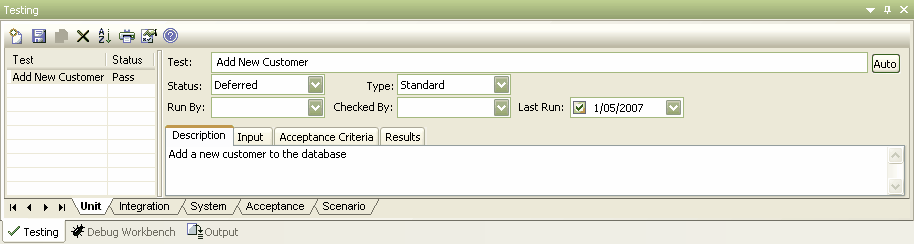The Testing window, or Workspace, provides a quick and convenient method of working with element tests. When you select an element in a diagram or in the Project Browser window, if the Testing window is visible the lists of tests for that element are loaded ready for modification or addition.
To open the Testing window, select the View | Testing menu option. Alternatively, press [Alt]+[3]. (If the window does not display as shown, click on the Show/Hide Properties button in the toolbar.)
This window can be docked to the application workspace.
Click on an existing item to edit the details, or click on the New icon in the Testing window toolbar to add further items. Alternatively, use the Test details dialog.
There are five tabs along the base of the window; one for each of the following types of testing:
See Also