The Parameters dialog enables you to define the parameters an operation has. The parameter list is reproduced in code in the order the parameters appear in the parameters list, so use the Up and Down buttons to move parameters into their required positions. Additionally, you can select the Add new to end checkbox to force new parameters to appear at the end of the list instead of the top.
Tip: Set the amount of parameter detail to display in a specific diagram using the Show Parameter Detail drop-down list on the Diagram Properties dialog. The setting applies only to the current diagram. The default is to show the type only.
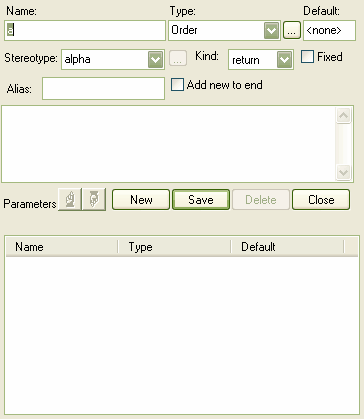
Control |
Description |
||||||
Name |
Type the parameter name. |
||||||
Type |
Click on the drop-down arrow and select the data type of the parameter. Alternatively, click on the [...] button and select the element classifier to define the type. |
||||||
Default |
Optional; type a default value for the parameter. |
||||||
Stereotype |
Type a stereotype name, or click on the drop-down arrow and select a stereotype for the parameter. |
||||||
Kind |
Indicates the way a parameter is passed to a function:
|
||||||
Fixed |
Select the checkbox to set the parameter to const, even if passed by reference |
||||||
Alias |
Optional; type an alias for the parameter. |
||||||
Add new to end |
Select to place new parameters at the end of the list instead of the start. |
||||||
Notes |
Type any additional notes on the parameter. |
See Also


