The Project Browser window enables you to navigate through the Enterprise Architect project space. It displays packages, diagrams, elements and element properties.
You can drag and drop elements between folders, or even drop elements from the Project Browser window directly into the current diagram.
If you right-click on an item in the Project Browser window, you can perform additional actions such as adding new packages, creating diagrams, renaming items, creating documentation and other reports, and deleting model elements. You can also edit the name of any item in the Project Browser window by selecting the item and pressing [F2].
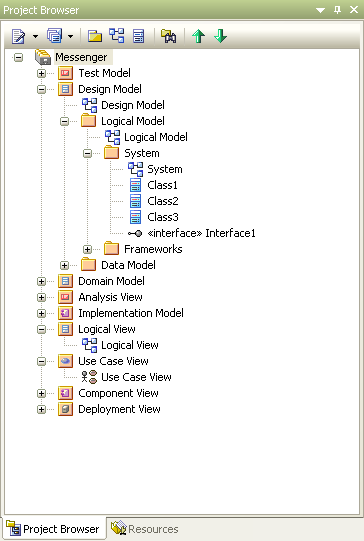
Tip: The Project Browser window is the main view of all model elements in your model; use the mouse to navigate the model.
Views
The Project Browser window is divided into Views, each of which contains packages and other elements. The View hierarchy is described below:
View |
Description |
Views |
The root view and base of your project model. |
Use Case View |
The functional and early analysis view. Contains Business Process and Use Case models. |
Dynamic View |
Contains state charts, activity and interaction diagrams. The dynamics of your system. |
Logical View |
The Class Model and Domain Model view. |
Component View |
A view for your system components. The high level view of what software is to be built (such as executables, DLLs and components). |
Deployment View |
The physical model; what hardware is to be deployed and what software is to run on it. |
Custom View |
A work area for other views, such as Formal requirements, recycle bin, interview notes and non-functional requirements. |
Note: You can hide and show the Project Browser window by pressing [Alt]+[0].
See Also


