Enterprise Architect has an inbuilt spell checker.
Note: Enterprise Architect currently supports checking an entire model, and spell checking by single package. A future release will support more detailed spell checking at the element and diagram level.
To perform a spell check, follow the steps below:
| 1. | Select the Tools | Spell Check Project or Tools | Spell Check Current Package menu option, depending on which level of spell check you require. The Spell Check dialog displays.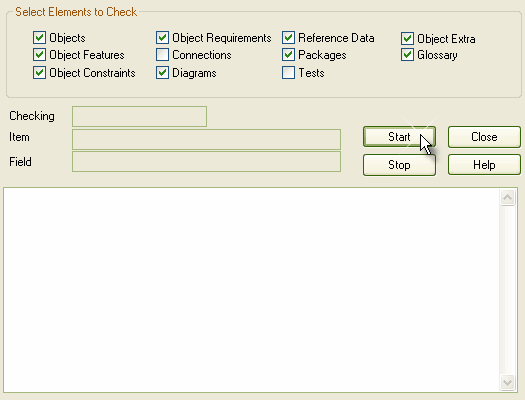 |
Note: The Spell Check Project menu option enables you to check spelling for the entire model, whereas the Spell Check Current Package option only checks the package currently open, and does not enable you to check the options shown above.
| 2. | Select the checkbox against each of the items to spell check within your model. |
| 3. | Click on the Start button to begin the spell check. |
| 4. | As the spell check proceeds, the text being checked displays in the visible edit area. If an error is detected, the Check Spelling dialog displays, offering several options to correct the error.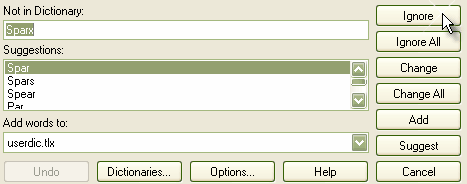 |


