|
|
|
7.3 Advanced State DiagramsTo be flexible and powerful, the UML allows you to put one or more state diagrams inside a single state to indicate that when an element is in that state, other elements inside of it have their own states. For example, within the Active state of the project management system, each object and subsystem has its own state, and the state diagram for each element may be shown inside the Active state of the project management system or by using the element's own state diagram. This recursive nature of state diagrams is very powerful, because it allows you to learn the basic notation of state diagrams and reapply it to nested state diagrams without having to learn more notation. In the UML, a state may be shown as a rectangle with rounded corners and three compartments separated by horizontal solid lines. Figure 7-5 shows the Active state of the project management system with three compartments. The top compartment of a state contains the name of the state or a description of the situation of the element. The middle compartment of a state may contain transitions for the following special events:
Figure 7-5 shows that when the project management system enters the Active state, a message is logged using the LogMessage action. When the project management system exits the Active state, the user's date and time is retrieved using the getDateAndTime action of the OS object. Finally, when the project management system is in the Active state, it continuously monitors its usage using the MonitorUsage action. The bottom compartment of a state may contain one or more nested state diagrams separated by dashed lines, each with a title that describes the element to which the state diagram pertains. When a state becomes the current state of an element, all its nested state diagrams become active concurrently. Figure 7-5 shows that when the project management system enters the Active state, the following nested state diagrams each has a current state:
Figure 7-5. Advanced state diagrams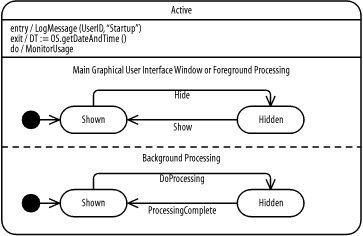 All the transitions going from a state pertain to each nested state diagram; if one of these nested state diagrams activates an outgoing transition, all nested state diagrams are forcibly exited. Figure 7-5 indicates that when the project management system is in the Active state and a Severe Error event occurs, both nested state diagrams are terminated independent of which nested state diagram caused the event to occur. |
|
|
|