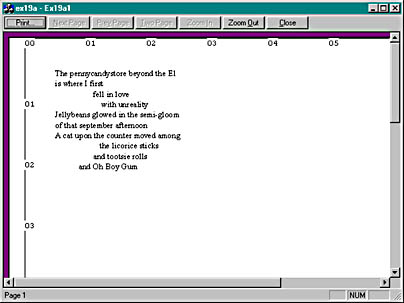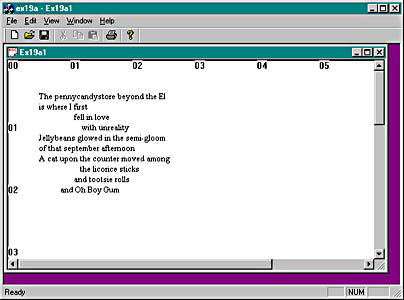Note that this is an MDI application.
public:
CStringArray m_stringArray;
The document data is stored in a string array. The MFC library CStringArray class holds an array of CString objects, accessible by a zero-based subscript. You need not set a maximum dimension in the declaration because the array is dynamic.
private:
CRect m_rectPrint;
BOOL CPoemDoc::OnNewDocument()
{
if (!CDocument::OnNewDocument())
return FALSE;
m_stringArray.SetSize(10);
m_stringArray[0] = "The pennycandystore beyond the El";
m_stringArray[1] = "is where I first";
m_stringArray[2] = " fell in love";
m_stringArray[3] = " with unreality";
m_stringArray[4] = "Jellybeans glowed in the semi-gloom";
m_stringArray[5] = "of that september afternoon";
m_stringArray[6] = "A cat upon the counter moved among";
m_stringArray[7] = " the licorice sticks";
m_stringArray[8] = " and tootsie rolls";
m_stringArray[9] = " and Oh Boy Gum";
return TRUE;
}
The CStringArray class supports dynamic arrays, but here we're using the m_stringArray object as though it were a static array of 10 elements.
The application framework calls the document's virtual DeleteContents function when it closes the document; this action deletes the strings in the array. A CStringArray contains actual objects, and a CObArray contains pointers to objects. This distinction is important when it's time to delete the array elements. Here the RemoveAll function actually deletes the string objects:
void CPoemDoc::DeleteContents()
{
// called before OnNewDocument and when document is closed
m_stringArray.RemoveAll();
}
Serialization isn't important in this example, but the following function illustrates how easy it is to serialize strings. The application framework calls the DeleteContents function before loading from the archive, so you don't have to worry about emptying the array. Add the following boldface code:
void CPoemDoc::Serialize(CArchive& ar)
{
m_stringArray.Serialize(ar);
}
void CStringView::OnInitialUpdate()
{
CScrollView::OnInitialUpdate();
CSize sizeTotal(m_rectPrint.Width(), -m_rectPrint.Height());
CSize sizePage(sizeTotal.cx / 2,
sizeTotal.cy / 2); // page scroll
CSize sizeLine(sizeTotal.cx / 100,
sizeTotal.cy / 100); // line scroll
SetScrollSizes(MM_TWIPS, sizeTotal, sizePage, sizeLine);
}
void CStringView::OnDraw(CDC* pDC)
{
int i, j, nHeight;
CString str;
CFont font;
TEXTMETRIC tm;
CPoemDoc* pDoc = GetDocument();
// Draw a border — slightly smaller to avoid truncation
pDC->Rectangle(m_rectPrint + CRect(0, 0, -20, 20));
// Draw horizontal and vertical rulers
j = m_rectPrint.Width() / 1440;
for (i = 0; i <= j; i++) {
str.Format("%02d", i);
pDC->TextOut(i * 1440, 0, str);
}
j = -(m_rectPrint.Height() / 1440);
for (i = 0; i <= j; i++) {
str.Format("%02d", i);
pDC->TextOut(0, -i * 1440, str);
}
// Print the poem 0.5 inch down and over;
// use 10-point roman font
font.CreateFont(-200, 0, 0, 0, 400, FALSE, FALSE, 0, ANSI_CHARSET,
OUT_DEFAULT_PRECIS, CLIP_DEFAULT_PRECIS,
DEFAULT_QUALITY, DEFAULT_PITCH | FF_ROMAN,
"Times New Roman");
CFont* pOldFont = (CFont*) pDC->SelectObject(&font);
pDC->GetTextMetrics(&tm);
nHeight = tm.tmHeight + tm.tmExternalLeading;
TRACE("font height = %d, internal leading = %d\n",
nHeight, tm.tmInternalLeading);
j = pDoc->m_stringArray.GetSize();
for (i = 0; i < j; i++) {
pDC->TextOut(720, -i * nHeight - 720, pDoc->m_stringArray[i]);
}
pDC->SelectObject(pOldFont);
TRACE("LOGPIXELSX = %d, LOGPIXELSY = %d\n",
pDC->GetDeviceCaps(LOGPIXELSX),
pDC->GetDeviceCaps(LOGPIXELSY));
TRACE("HORZSIZE = %d, VERTSIZE = %d\n",
pDC->GetDeviceCaps(HORZSIZE),
pDC->GetDeviceCaps(VERTSIZE));
}
BOOL CStringView::OnPreparePrinting(CPrintInfo* pInfo)
{
pInfo->SetMaxPage(1);
return DoPreparePrinting(pInfo);
}
CStringView::CStringView() : m_rectPrint(0, 0, 11520, -15120)
{
}
The window text is too small, isn't it? Go ahead and choose Print Preview from the File menu, and then click twice with the magnifying glass to enlarge the image. The print preview output is illustrated here.
Remember "logical twips" from Chapter 5? We're going to use logical twips now to enlarge type on the display while keeping the printed text the same size. This requires some extra work because the CScrollView class wasn't designed for nonstandard mapping modes. You will be changing the view's base class from CScrollView to CLogScrollView, which is a class that I created by copying and modifying the MFC code in ViewScrl.cpp. The files LogScrollView.h and LogScrollView.cpp are in the \vcpp32\ex19a directory on the companion CD-ROM.
#include "LogScrollView.h"
Then change the line
class CStringView : public CScrollView
to
class CStringView : public CLogScrollView
void CStringView::OnInitialUpdate()
{
CLogScrollView::OnInitialUpdate();
CSize sizeTotal(m_rectPrint.Width(), -m_rectPrint.Height());
SetLogScrollSizes(sizeTotal);
}