Building a Web Server with CHttpBlockingSocket
If you need a Web server, your best bet is to buy one or to use the
Microsoft Internet Information Server (IIS) that comes bundled with Windows NT
Server. Of course, you'll learn more if you build your own server and you'll also
have a useful diagnostic tool. And what if you need features that IIS can't
deliver? Suppose you want to add Web server capability to an existing Windows
application, or suppose you have a custom ActiveX control that sets up its own
non-HTTP TCP connection with the server. Take a good look at the server
code in EX34A, which works under Windows NT, Windows 95, and Windows
98. It might work as a foundation for your next custom server application.
EX34A Server Limitations
The server part of the EX34A program honors GET requests for files, and
it has logic for processing POST requests. (POST requests are described in
Chapter 35.) These are the two most common HTTP request types. EX34A will
not, however, launch Common Gateway Interface (CGI) scripts or load
Internet Server Application Programming Interface (ISAPI) DLLs. (You'll learn
more about ISAPI in Chapter 35.) EX34A makes no provision for security, and
it doesn't have FTP capabilities. Other than that, it's a great server! If you
want the missing features, just write the code for them yourself.
EX34A Server Architecture
You'll soon see that EX34A combines an HTTP server, a Winsock HTTP
client, and two WinInet HTTP clients. All three clients can talk to the
built-in server or to any other server on the Internet. Any client program, including
the Telnet utility and standard browsers such as Microsoft Internet Explorer
4.0, can communicate with the EX34A server. You'll examine the client sections
a little later in this chapter.
EX34A is a standard MFC SDI document-view application with a
view class derived from CEditView. The main menu includes Start Server and
Stop Server menu choices as well as a Configuration command that brings up a
tabbed dialog for setting the home directory, the default file for blind GETs, and
the listening port number (usually 80).
The Start Server command handler starts a global socket listening and
then launches a thread, as in the simplified HTTP server described previously.
Look at the ServerThreadProc function included in the file
\vcpp32\ex34a\ServerThread.cpp of the EX34A project on the companion CD-ROM. Each time
a server thread processes a request, it logs the request by sending a message
to the CEditView window. It also sends messages for exceptions, such as bind errors.
The primary job of the server is to deliver files. It first opens a file,
storing a CFile pointer in pFile, and then it reads 5 KB
(SERVERMAXBUF) blocks and writes them to the socket
sConnect, as shown in the code below:
char* buffer = new char[SERVERMAXBUF];
DWORD dwLength = pFile->GetLength();
nBytesSent = 0;
DWORD dwBytesRead = 0;
UINT uBytesToRead;
while(dwBytesRead < dwLength) {
uBytesToRead = min(SERVERMAXBUF, dwLength - dwBytesRead);
VERIFY(pFile->Read(buffer, uBytesToRead) == uBytesToRead);
nBytesSent += sConnect.Write(buffer, uBytesToRead, 10);
dwBytesRead += uBytesToRead;
}
The server is programmed to respond to a GET request for a phony
file named Custom. It generates some HTML code that displays the client's
IP address, port number, and a sequential connection number. This is one
possibility for server customization.
The server normally listens on a socket bound to address
INADDR_ANY. This is the server's default IP address determined by the Ethernet board
or assigned during your connection to your ISP. If your server computer has
several IP addresses, you can force the server to listen to one of them by filling
in the Server IP Address in the Advanced Configuration page. You can also
change the server's listening port number on the Server page. If you choose port
90, for example, browser users would connect to
http://localhost:90.
The leftmost status bar indicator pane displays "Listening" when the
server is running.
Using the Win32 TransmitFile Function
If you have Windows NT 4.0, you can make your server more efficient by
using the Win32 TransmitFile function in place of the
CFile::Read loop in the code excerpt shown.
TransmitFile sends bytes from an open file
directly to a socket and is highly optimized. The EX34A
ServerThreadProc function contains the following line:
if (::TransmitFile(sConnect, (HANDLE) pFile >m_hFile, dwLength, 0,
NULL, NULL, TF_DISCONNECT))
If you have Windows NT, uncomment the line
#define USE_TRANSMITFILE
at the top of ServerThread.cpp to activate the TransmitFile logic.
Building and Testing EX34A
Open the \vcpp32\ex34a project in Visual C++, and then build the project.
A directory under EX34A, called Website, contains some HTML files and is
set up as the EX34A server's home directory, which appears to clients as the
server's root directory.

If you have another HTTP server running on your
computer, stop it now. If you have installed IIS along with Windows
NT Server, it is probably running now, so you must run the
Internet Service Manager program from the Microsoft Internet Server
menu. Select the WWW Service line, and then click the stop button (the
one with the square). EX34A reports a bind error (10048) if
another server is already listening on port 80.
Run the program from the debugger, and then choose Start Server
from the Internet menu. Now go to your Web browser and type
localhost. You should see the Welcome To The Inside Visual
C++ Home Page complete with all graphics. The EX34A window should look like this.
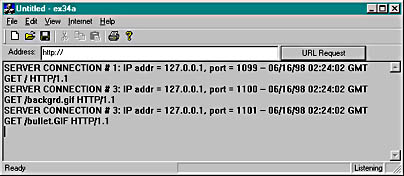
Look at the Visual C++ debug window for a listing of the client's
request headers.
If you click the browser's Refresh button, you might notice EX34A
error messages like this:
WINSOCK ERROR--SERVER: Send error #10054 -- 10/05/96 04:34:10 GMT
This tells you that the browser read the file's modified date from the
server's response header and figured out that it didn't need the data because it
already had the file in its cache. The browser then closed the socket, and the
server detected an error. If the EX34A server were smarter, it would have checked
the client's If-Modified-Since request header before sending the file.
Of course, you can test the server on your $99 intranet. Start the
server on one computer, and then run the browser from another, typing in the
server's host name as it appears in the HOSTS file.
Using Telnet
The Telnet utility is included with Windows 95, Windows 98, and Windows
NT. It's useful for testing server programs such as EX34A. With Telnet, you're
sending one character at a time, which means that the server's
CBlockingSocket::Receive function is receiving one character at a time. The Telnet window
is shown here.

The first time you run Telnet, choose Preferences from the Terminal
menu and turn on Local Echo. Each time thereafter, choose Remote System from
the Connect menu and then type your server name and port number 80. You
can type a GET request (followed by a double carriage return), but you'd better
type fast because the EX34A server's
Receive calls are set to time-out after 10 seconds.
