Hack 21. Personalize Your Qingy Theme
Many themes are available for Qingy. See Figure 3-2 for a look at the default Qingy login screen. Figure 3-2. Default Qingy login screen At the risk of sounding superstitious, some of us are not comfortable with a start screen featuring a bug. Fortunately, you can download a pack of alternate themes from http://umn.dl.sourceforge.net/sourceforge/qingy/qingy_0.3_themepack_1.0.tar.bz2, and extract it with the following commands: # cp qingy_0.3_themepack_1.0.tar.bz2 /usr/local/share/qingy/themes # tar jxvf qingy_0.3_themepack_1.0.tar.bz2 The j in the tar argument jxvf tells tar to unpack a bzip2 file (you can tell this has been packed using bzip2 because the suffix is bz2.) If you find a theme with a suffix of tar.gz or tgz, use the command tar zxvf to unpack the file (z replaces j). Almost all (if not all) of the themes are optimized for a screen resolution of 1024x768. Keep that in mind when you configure your copy of Linux to use frame-buffer consoles. If you choose a resolution other than 1024x768, you might find you have to modify the theme configuration file to get the login and other prompts to appear in their proper locations. It's not hard to modify Qingy themes for different resolutions, but if you can save yourself the trouble by sticking to a resolution of 1024x768, why not? If you prefer a theme other than the default theme, you change the setting in the /usr/local/etc/qingy/settings file. This line in the settings file controls which theme is used: theme = "default" To use a different themethe vendetta3 theme, for examplemodify the theme value like this: theme = "vendetta3" Save your changes. Then (as root) type the following command: # killall qingy Don't worry; Qingy will restart by itself. That's the purpose of the respawn command in your /etc/inittab file. Now when your Qingy login screens reappear, they should look something like Figure 3-3. Figure 3-3. The Vendetta3 Qingy login screen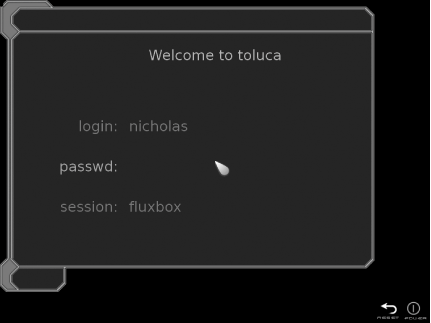 3.7.1. Personalize Every TerminalYou can assign themes or even screensavers (or notthe screensavers can be quirky) to individual terminals by editing the /usr/local/etc/qingy/settings file once again. This time add a definition for specific terminals (ttys), like this: tty=2
{
theme = "fireplace"
screensaver "pixel"
}
tty=3
{
theme = "vendetta2"
}Save your changes. Then (as root) type the following command: # killall qingy
Once again, Qingy will restart on its own with the appropriate themes for each terminal. |