Hack 41. Make KDE Even Easier to Use
Beautify and enhance the usability of KDE by patching it with experiment code. This is actually a combination of code hacks that improve KDE in several ways. Some of the changes are purely cosmetic, but some enhance the usability of KDE, especially the sidebar in the Konqueror file manager and web browser. This collection of hacks makes the practically indecipherable design of the sidebar thoroughly intuitive. It also makes selecting files a more pleasant experience and spruces up a few parts of the KDE interface. André Moreira Magalhães (andrunko@yahoo.com.br), a 24-year-old computer science graduate from Brazil, has provided a pack of incredibly cool KDE hacks via http://www.kde-look.org for KDE 3.3.1. Some of André's patches are modified and ported from hacks written by Aviv Bergman (aviv_brg@yahoo.com).
Figure 5-5 shows what Konqueror looks like before the enhancements, and Figure 5-6 gives you an idea of most of the changes these hacks will make to KDE 3.3.1 Konqueror. Figure 5-5. Konqueror without enhancements Figure 5-6. Konqueror with enhancements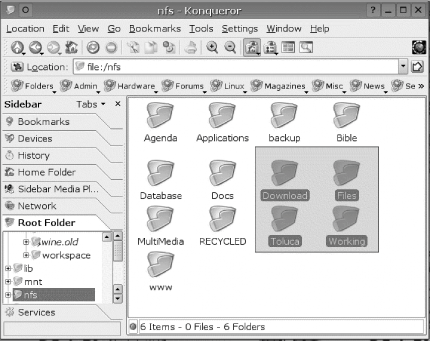 I assume you already compiled and installed KDE 3.3.1. If you still have the source code on your hard drive, this will make things easier. If not, get the source code for the following portions of KDE, and unpack it where you will compile it. For this example, I am assuming you will work in the /usr/local/src directory. You need to have the source code installed for the following packages, which are listed in the order in which you will compile and install them:
For more detailed instructions on how to build and install all of KDE 3.3.1, see http://www.kde.org/info/3.3.1.php and/or [Hack #44] . Once you have the preceding source code ready, download the hacks from http://www.kde-look.org/content/show.php?content=16962. You want to download the 16962-patches-1.0.0.tgz file.
André provided a number of downloads to make it easier to patch specific Linux distributions, but this example assumes you will download and apply the hacks to the source code for Qt 3.3.3 and KDE 3.3.1, which works for any Linux distribution with the proper development tools. You need to log in as root, create a patch directory, and unpack this file in the patch directory. For this example: $ su - Password: # mkdir /patches-1 # mv 16962-patches-0.5.5.tgz /patches-1 # cd /patches-1 # tar zxvf 16962-patches-0.5.5.tgz Changelog README TODO kdeartwork-3.3.1.diff kdebase-3.3.1.diff kdelibs-3.3.1.diff qt-x11-free-3.3.3.dif As noted earlier, this procedure assumes you have already unpacked the necessary Qt 3.3.3 and KDE 3.3.1 source code in the /usr/local/src directory. These patches are guaranteed to work only with Qt 3.3.3 and KDE 3.3.1, so apply them to other versions at your own risk. Here are the commands for patching, compiling, and installing Qt, kdelibs, kdebase, and kdeartwork: # cd /usr/local/src/qt-x11-free-3.3.3 # cat /patches-1/qt-x11-free-3.3.3.diff | patch -p0 # ./configure <your configure preferences> # make # make install # cd /usr/local/src/kdelibs-3.3.1 # cat /patches-1/kdelibs-3.3.1.diff | patch -p0 # ./configure <your configure preferences> # make # make install # cd /usr/local/src/kdebase-3.3.1 # cat /patches-1/kdebase-3.3.1.diff | patch -p0 # ./configure <your configure preferences> # make # make install # cd /usr/local/src/kdeartwork-3.3.1 # cat /patches-1/kdeartwork-3.3.1.diff | patch -p0 # ./configure <your configure preferences> # make # make install These commands assume the names of the directories for your Qt, kdelibs, kdebase, and kdeartwork source are:
The names of the directories in this example, such as qt-x11-free-3.3.3, might not match yours, depending on where you get your source code. Just substitute your directory names for the ones in the examples. Take note of <your configure preferences> following every ./configure command. This is where you can specify the destination directory prefix, along with other configuration parameters you find necessary. As for the prefix, some people like to install KDE under the /opt/kde directory, others like /usr, and so on. It's up to you, but you should stick with whatever prefix you used when you installed KDE 3.3.1, before making this modification. If you installed it with the prefix /usr, the command would look like this: # ./configure --prefix=/usr <other preferences>Make sure to run ./configure --help before you actually run ./configure as part of the build process. This command tells you about options that might be important to your installation of KDE 3.3.1. Provided everything has gone smoothly so far, all but one of the enhancements should automatically be enabled and work. You have to make one more change to enable the fancy new sidebars in addition to the new rubber-banding effect for selecting icons. Use your favorite editor to edit the configuration file konqsidebartng.rc. This file is located in the default configuration directory for KDE 3.3.1, and a copy of it is located in a subdirectory of your home directory. Assuming you have installed KDE to /opt/kde, you want to edit /opt/kde/share/config/konqsidebartng.rc if you want the changes to affect everyone who uses KDE. If you simply want to change the sidebar for your own use, edit the configuration file in your home directory. Assuming the home KDE configuration directory is ~/.kde, the file you want to edit is ~/.kde/share/config/konqsidebartng.rc. The contents of the file should look something like this: HideTabs=false OpenViews=services.desktop SavedWidth=241 ShowExtraButtons=true ShowTabsLeft=true [filemanagement] HideTabs=false OpenViews=root.desktop SavedWidth=200 ShowExtraButtons=true ShowHeader=true ShowTabsLeft=true SidebarStyle=0 SingleWidgetMode=false [webbrowsing] HideTabs=false SavedWidth=207 ShowExtraButtons=true ShowHeader=true ShowTabsLeft=true SidebarStyle=0 SingleWidgetMode=false Note that the SidebarStyle is set to 0 for both web browsing and file management. The 0 sets the sidebar to the default style, which is what you are trying to replace. To change it to the new hacked style, change 0 to 1. You can change to the new sidebar look for the file manager, web browser, or both: SidebarStyle=1 Start up KDE, and enjoy the new sidebar and the new look for selecting icons. |