Hack 46. Grow Your GNOME with gDesklets Steroids
Spiff up your GNOME desktop with various information panels and interactive gadgets. gDesklets are GNOME's answer to KDE's karamba and superkaramba. You can set up and use gDesklets that place system information, clocks, and other information on your desktop. Some gDesklets provide more interactive functions. Even though they are associated primarily with GNOME, gDesklets are not GNOME-only programs. The gDesklets system runs reasonably well with other window managers, even KDE. Like the KDE gadget programs, gDesklets depend heavily on Python and Python interfaces to GNOME. Here are the minimum requirements for gDesklets to work (some sensors might have extra requirements):
The web site for gDesklets is at http://gdesklets.gnomedesktop.org/, but you won't find RPMs there. Your best bet is to search http://rpm.pbone.net/index.php3 for RPM packages for Fedora, SUSE, Mandrake, and others, and you'll also find some RPM packages at http://www.rpmfind.net. Debian and Gentoo provide packages you can download through their Internet installers, apt-get and emerge, respectively. Although both superkaramba and
gDesklets provide a user interface for selecting
gadgets (called displays), the one for gDesklets
is the only one worth using. In most cases, you should be able to
start up the gDesklets Display selector by
choosing gDesklets from the GNOME Once you find the selection and start gDesklets, it launches itself as a daemon that runs in the background, after which it presents the gDesklets interface to select from a variety of displays (Figure 6-1). Double-click a display selection on the right to start up that display. Figure 6-1. gDesklets selector In my past, personal use, the gDesklets selector shell (which launches the daemon) often failed to start a display, or the shell interface crashed before I had a chance to select a display. Recent updates to GNOME seem to have fixed this problem. Regardless, if this happens to you, you can usually bypass the launcher and start up a display directly from the command line. The trick is to use the --no-config switch for it to work (gDesklets is evolving and changing rapidly, as are the rules for its use, so even that switch might not be necessary at some point). For example, to launch the clock display, use this command: $ gdesklets --no-config /usr/share/gdesklets/Displays/Clock/osXclock.display Of course, launching from the command line gives you the ability to autolaunch a gDesklets display each time you start GNOME [Hack #72] . Figure 6-2 shows both the clock and the weather display. Figure 6-2. Two gDesklets on the GNOME desktop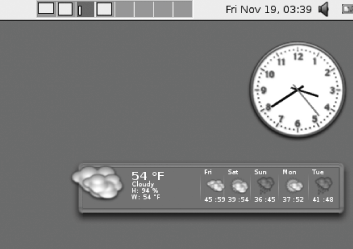 |