Touring a Table
A database is made up of groups of fields organized into tables. A field is a specific category of information, such as a name or a product. Related fields are grouped in tables. All the fields dealing with customers might be grouped in a Customer table, while fields dealing with products might be grouped in a Products table. You usually enter data into fields one entity at a time (one customer at a time, one product at a time, and so on). Access stores all the data for a single entity in a record. You can view a table in Datasheet or Design view. Design view allows you to work with your table's fields. Datasheet view shows a grid of fields and records. The fields appear as columns and the records as rows.
Open and View a Table
 | In the Database window, click Tables on the Objects bar. |
 | Click the table. |
 | Click Open. The table opens in Datasheet view. |
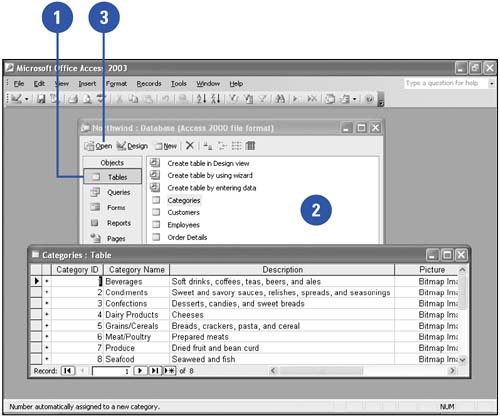
Select and Resize a Column or Row
Click the column or row selector to select a column or row. Drag the border between the column or row selectors to resize a column or row. Each record has a unique identification number, which appears in the Specific Record box when that record is selected. 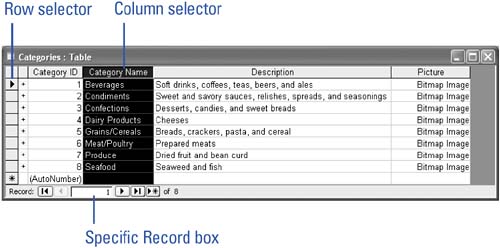
Enter a New Record in a Table
 | Open the table in Datasheet view from a switchboard or from the Objects bar in the Database window. |
 | Click the New Record button. |
 | Press Tab to accept the AutoNumber entry. |
 | Enter the data for the first field. If you make a typing mistake, press Backspace. |
 | Press Tab to move to the next field or Shift+Tab to move to the previous field. |
 | When you reach the end of the record, click the New Record button or press Tab to go to the next record. Access saves your changes when you move to the next record. |
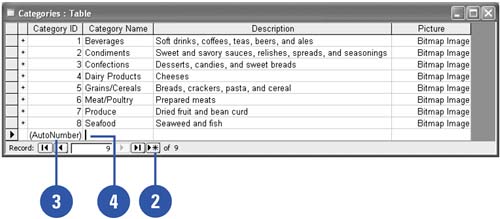
Delete a Record from a Table
 | Right-click the row selector. |
 | Click Delete Record. |
 | Click Yes to confirm the deletion. |
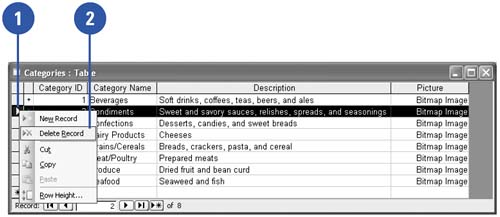
|
You can AutoNumber fields.
The first field in a table is often an AutoNumber field, which Access uses to assign a unique number to each record. You can't select or change this value. |
|