Touring a Form
Database designers often display data in forms that mimic the paper forms used to record data. Forms facilitate data entry and record viewing. They can also contain buttons that allow you to perform other actions, such as running macros, printing, or creating labels. The options that appear on a form depend on what features the database designer included. A form directs you to enter the correct information and can automatically check your entries for errors. Access places the data you've entered in the form into the proper table or tables. You can open a form in Form view or Design view. Form view allows you to view all the information associated with a record; Design view allows you to modify the form's design.
Enter a New Record in a Form
 | In the Database window, click Forms on the Objects bar, click the form you want to use, and then click the Open button. |
 | Click the New Record button. |
 | Enter the data for the first field. |
 | Press Tab to move to the next field or Shift+Tab to move to the previous field. |
 | When you have finished entering the data, you can close the form, click the New Record button to enter another record, or view a different record. |
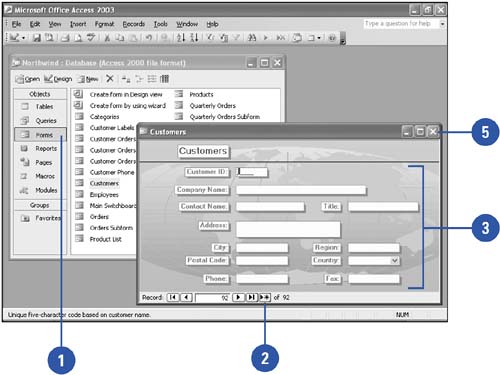
Delete a Record from a Form
 | Display the record you want to delete. |
 | Click the Delete Record button on the Form View toolbar. |
 | Click Yes to confirm the deletion. |
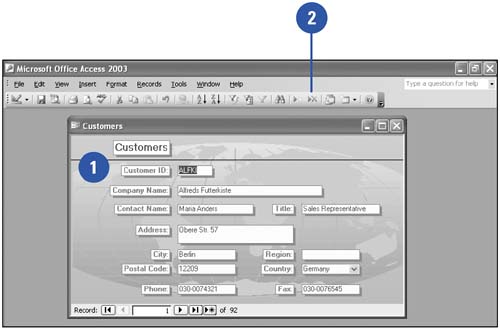
|