Formatting a Datasheet
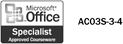
If you want to print a datasheet, you can use formatting tools to make it look better than the standard display. You can apply special effects to cells, change the background and gridline color, and modify border and line styles. If you don't want to show the gridlines, you can hide either the horizontal or vertical gridlines, or both. The default display for a datasheet is to display the columns from left to right. If you prefer, you can change the column display to appear from right to left.
Format a Datasheet
 | Open the datasheet you want to format. |
 | Click the Format menu, and then click Datasheet. |
 | Click a cell effect option. |
 | Select or clear the Horizontal or Vertical check box to show or hide gridlines. |
 | Click the Background Color or Gridline Color list arrow, and then select a color. |
 | Click the Border And Line Styles list arrow, and then select the styles you want. |
 | Click a display direction option. |
 | Click OK. |
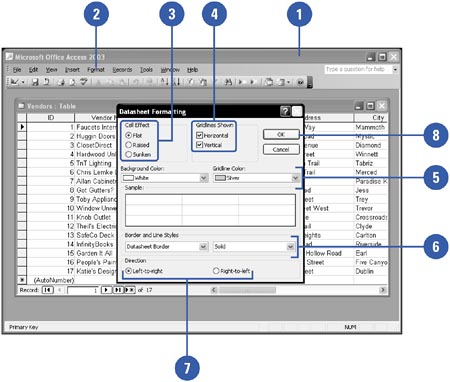
|
You can change the font and font style in a datasheet.
Open the datasheet you want to format, click the Format menu, click Font, select the font and style settings you want, and then click OK. |
|