Using Smart Tags
Smart Tags help you integrate actions typically performed in other programs directly in Access. For example, you can add a person's name and address in a database to the contacts list in Microsoft Outlook, or copy and paste information with added control. Access analyzes the data you type and recognizes certain types that it marks with Smart Tags. You can add a smart tag to a field or control by setting the Smart Tag property. Once you have added a smart tag and activate the cell, the Smart Tag Actions button appears, where you can click the button to perform actions. The AutoCorrect Options button is a smart tag. Another smart tag is the Error Indicator button, which helps you correct common errors.
Show or Hide Smart Tags
 | Click the Tools menu, and then click Options. |
 | Click the Forms/Reports tab. |
 | Select or clear the Show Smart Tags On Forms check box. |
 | Click the Datasheet tab. |
 | Select or clear the Show Smart Tags On Datasheets check box. |
 | Click OK. |
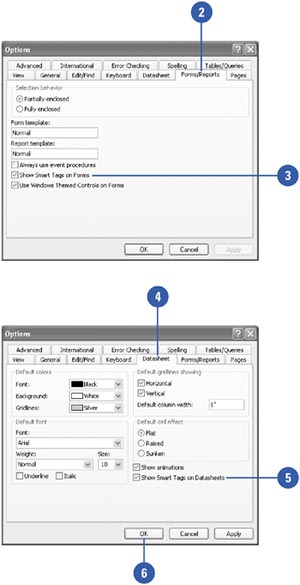
|
You can find new smart tags on the Web.
In the Smart Tags dialog box, click More Smart Tags to access the Web where you can find information about the latest smart tags. |
Add a Smart Tag
 | Select a location where you want to add a smart tag. |
Open the table or query, and then select the field you want to add a smart tag. Open the form or report, add or select a text box, and then click the Properties button on the toolbar.
 | Click the Build button in the Smart Tags property box. |
 | Select the smart tag you want. |
 | Click OK, and then save your changes. |
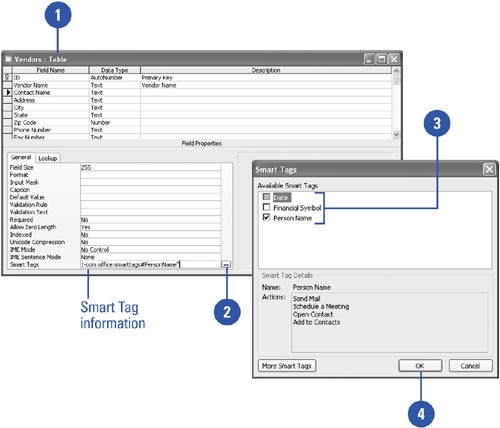
Use a Smart Tag
 | Open the table, query, form, or report with the smart tag. |
 | Point to the purple triangle in the cell or text box to display the Smart Tag button. |
 | Click the Smart Tag Options button, and then click the list arrow next to the button. |
 | Click the smart tag option you want; options vary depending on the data. |
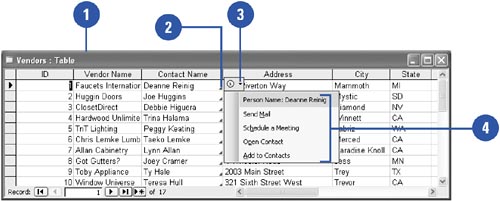
|