Editing an Existing Form
After you create a form, you might decide to modify certain features to make the form easier to use. For example, you might want more descriptive labels to identify each field. Or you might create a box around a group of fields to help the user identify and complete related fields. To modify a form, you display the form in Design view, which you can do from the Forms option on the Objects bar in the Database window or from Form view. The View button lets you switch between Form view and Design view so that you can easily modify a form and view the results.
Edit a Form
 | In the Database window, click Forms on the Objects bar. |
 | Click the form you want to use. |
 | Click the Design button, and then make the modifications you want. |
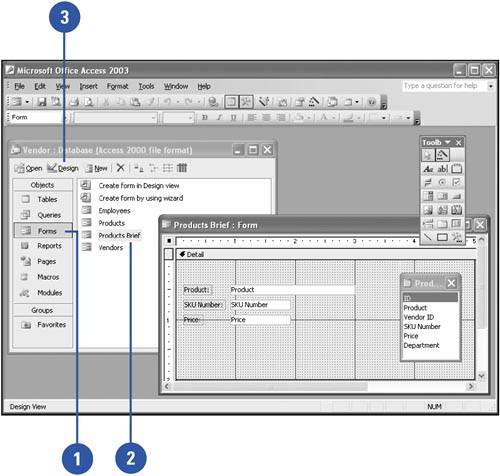
|
You can insert fields quickly.
To insert a block of fields, click the first field, press and hold Shift, and then click the last field. To insert nonadjacent fields, press and hold Ctrl, and then click the fields you want. To insert all fields, double-click the Field List title bar. |
Switch Between Views
 In Design or Form view, click the View button list arrow. In Design or Form view, click the View button list arrow.
The View button changes according to the view you are in.  | Click the view name (Form View or Design View) of the view to which you want to switch. |
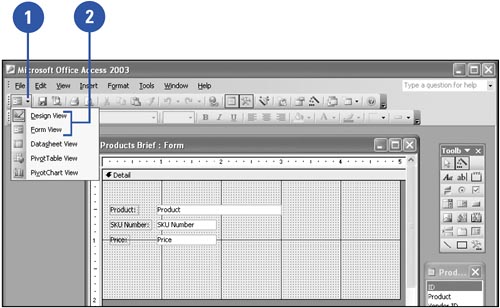
 |