Creating a Form in Design View
Although a wizard can be a big help when you are first learning to create a form, you can create a form without the help of a wizard if you have a good idea of how you want it to look. Instead of answering questions in a series of dialog boxes, you can start working in Design view right away. You can create and modify controls, and move and format the controls, to create the exact form you want.
Create a Form in Design View
 | In the Database window, click Forms on the Objects bar, and then click the New button. |
 | Click Design View, select the table or query from which the data will come, and then click OK. |
 | If necessary, click the Field List button on the Form Design toolbar to add a bound control. |
 | Select the field you want to add to the form. |
 | Drag the field to the location in the form where you want the field to appear, and then release the mouse button to position the field. |
 | Create new controls as needed by clicking the appropriate toolbox button. |
 | Format the text in the form, as needed. |
 | Click the Save button on the Form Design toolbar to name the form and save it in the database. |
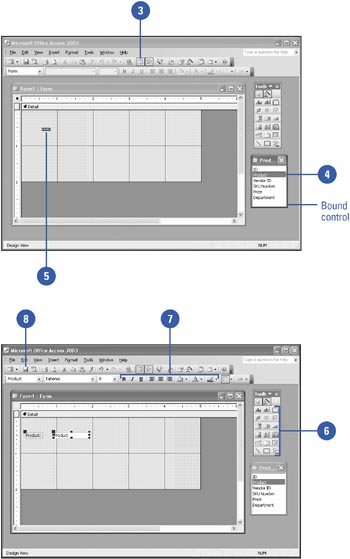
 |