Setting Properties
Every object has properties, or settings, that control its appearance and function. A form or report has properties; each section in a form or report has properties, and each control in a section has properties. When you work with a control in a form or report, you can open a property sheet that displays all the settings for that control.
Set Properties
 | In Design view, select the control, section, form, or report whose properties you want to modify. |
 | Click the Properties button on the toolbar. |
 | Click the tab that contains the property you want to modify. |
 | Click the property box for the property you want to modify, and then do one of the following. |
Type the information or expression you want to use. If the property box contains a list arrow, click the arrow and then click a value in the list. If a Build button appears to the right of the property box, click it to display a builder or a dialog box giving you a choice of builders.
 | When you're done, click the Close button. |
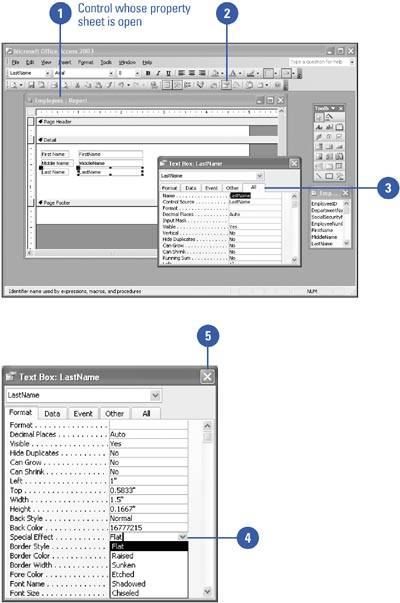
|
You can enter long settings.
When you are entering long information in a property box, right-click the box, and then click Zoom to open a Zoom box that allows you to see the entire setting you are modifying. |
|