Creating Mailing Labels
Access provides a Label Wizard to help you create mailing labels quickly. The wizard supports a large variety of label brands and sizes. You can also create customized labels for brands and sizes not listed by the wizard, provided you know the dimensions of your labels and label sheets. You can create labels by drawing data from any of your tables or queries. In addition to data values, labels can also include customized text that you specify.
Create Mailing Labels
 | In the Database window, click Reports on the Objects bar, and then click the New button. |
 | Click Label Wizard, select the table or query to be used in the mailing labels, and then click OK. |
 | Select the type of mailing label you're using. Click Next to continue. |
 | Specify the font style and color for the label text. Click Next to continue. |
 | Double-click the field names in the Available Fields list to place them on your mailing labels. Type any text that you want to accompany the field values. Click Next to continue. |
 | If necessary, select a field to sort your labels by. Click Next to continue. |
 | Enter a name for your mailing labels report, and then choose whether to preview the printout or modify the label design. |
 | Click Finish. |
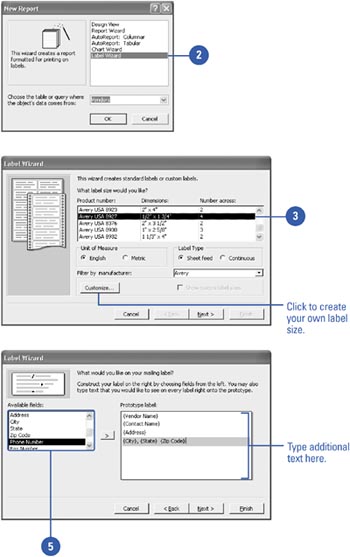
|