Applying Special Effects to Controls
You can apply special effects to one or more controls in a form or report to enhance the appearance of the form or report. For example, you can create three-dimensional effects, including flat (the default effect), raised, sunken, etched, shadowed, and chiseled. Use the effect that seems most appropriate for the tone of the form or report. For example, in a more formal financial report, you might choose the simple flat effect. In a report outlining future technology needs, consider using a high-tech shadowed effect.
Apply a Special Effect to a Control
 | Display the form or report in Design view. |
 | Select the control to which you want to apply a special effect. |
 Click the Special Effect button list arrow on the Formatting toolbar, and then select the effect you want to use. Click the Special Effect button list arrow on the Formatting toolbar, and then select the effect you want to use.
Note that only the control's line or border is affected. Any text in the control is not affected by applying a special effect.
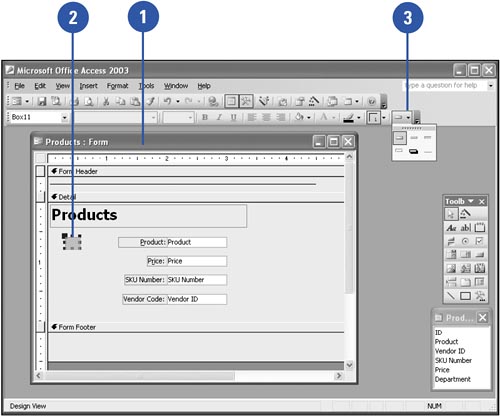
|