Exporting Database Objects to HTML
In Access, the Export command allows you to save a table, query, form, or report as a Web page. If the page is saved in HTML format, it represents a snapshot of the data at the time you created the file. If your data changes, you must export it again if you want the Web page to be current.
Export to an HTML File
 | Open a table, query, form, or report. |
 | Click the File menu, and then click Export. |
 | Click the Save In list arrow, and then select a location for the file. |
 | Enter a file name for the Web page. |
 | Click the Save As Type list arrow, and then click HTML Documents. |
 | Click Export All. |
 | Select a HTML Template check box. |
 | Enter the name of the HTML template you'll use for this Web page (if one exists). |
 | Click OK. |
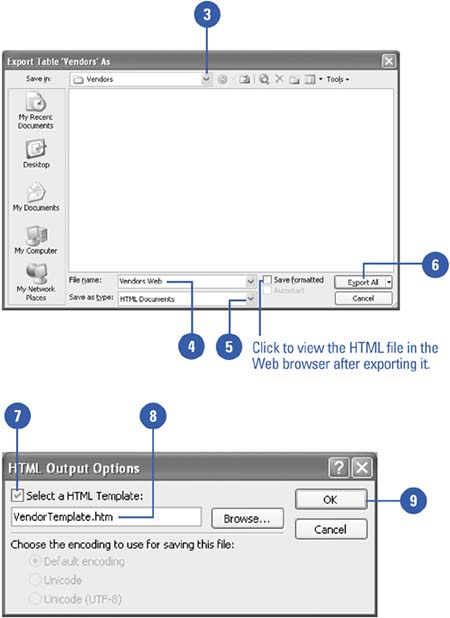
|
You can use Export format.
Tables, queries, and forms appear as HTML tables, but a report appears in HTML format with the same layout it had in Access.
You can use HTML templates.
Templates are usually stored in the \Program Files\Microsoft Office\Templates\Access folder. See online Help for more information on creating your own templates. |
 |