Importing and Linking Data
If you have data in other forms, yet need the information in Access, you can import the data into a new table or link the data to the database. When you import data, Access converts and copies the data into the database file. When you link to the data in another program, the data stays separate from the database, yet you can view and edit the data in both the original program and in the Access database.
|
Microsoft Access database | 2.0, 7.0/95, 8.0/97, 9.0/2000, and 10.0/Access 2002, Access 2003 | Microsoft Access project | 9.0/2000, 10.0/Access 2002, and Access 2003 | Microsoft Excel Spreadsheets | 3.0, 4.0, 5.0, 7.0/95, 8.0/97, 9.0/2000, 10.0/Excel 2002, and Excel 2003 | Paradox for Windows | 3.x, 4.x, 5.0; and 8.0 | Lotus 1-2-3 (Linking is read-only) | .wks, .wk1, .wk3, and .wk4 | Microsoft Windows SharePoint Services | 2.0 | Microsoft Exchange | All versions | Delimited text file | All Character sets | Fixed-width text file | All Character sets | HTML | 1.0 (if a list), 2.0, 3.x (if table or list) | XML | All versions | SQL tables from Microsoft Visual FoxPro | 2.x, 3.0, 5.0, and 6.x (import only) | SQL tables from ODBC databases | See Microsoft Knowledge Base for an up-to-date list |
|
If you need to use the data in different programs and sources, linking data is the most efficient way to keep the data up-to-date. However, if you plan to use your data only in Access, importing data is the most effective way. Access works faster and more efficiently when you import the data.
In addition to Access databases and projects, you can import or link data using the most common data formats from other programs, such as Microsoft Excel spreadsheets, Lotus 1-2-3 spreadsheets, Paradox for Windows databases, Microsoft SharePoint Services, Microsoft Exchange, text files, HTML, XML (Extensible Markup Language), and SQL tables with ODBC (Open Database Connectivity).
When you import data, you cannot append data to an existing table unless you import a spreadsheet or text files. When you link data, you can read and update the external data without altering the external data format in the original data source. Access uses different icons to represent linked tables and nonlinked tables.
If you no longer need a linked table, you can delete the linked table from the Access window. When you delete a linked table, you are deleting only the information that Access uses to open the table. You can re-link to the table again at any time.
You can import or link data in Access using the Import or Link Table commands on the Get External Data submenu on the File menu. When you choose one of these commands, the Import or Link dialog box opens, displaying a dialog box similar to the Open dialog box. You can use the Files Of Type list arrow to select the type of data you want to import or link.
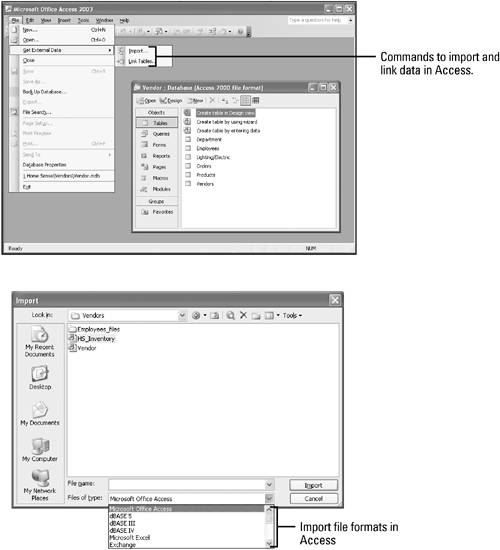
 |