Locking Database Records
In a multi-user environment, several users could attempt to edit the same record simultaneously. Access prevents conflicts of this sort using record locking, ensuring that only one user at a time can edit data. You can also prevent conflicts by opening the database in exclusive mode, preventing all other users from accessing the database while you're using it. This technique is useful for administrators who need sole access to the system while making changes to the database itself.
Set Record Locking
 | Click the Tools menu, and then click Options. |
 | Click the Advanced tab. |
 | Indicate whether the default strategy for opening the database is shared (allowing simultaneous access by other users) or exclusive (keeping out other users). |
 | Click the Default Record Locking strategy option you want to use. |
 | Verify that the Open Databases Using Record-Level Locking check box is selected. |
 | Click OK. |
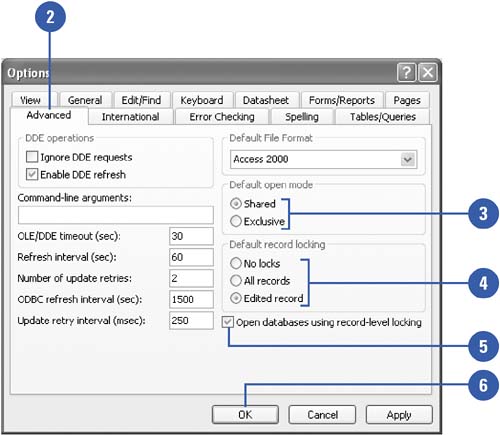
|
No Locks | Access does not lock the record you're editing. When you save changes, Access gives you the option to overwrite another user's changes, copy your version to the clipboard, or discard your changes. | All Records | Access locks all records in the table for the entire time you have it open, so no one else can edit or lock the records. | Edited Record | Access locks the record you're currently editing and displays a locked record indicator to other users who may try to edit the record. |
|
 |