Replicating a Database
In some multi-user environments, users are scattered over a wide area, making it impossible for them to use the same database file. One method of providing access for these users is by replicating the database. The original database becomes the Design Master, and the other database files are replicas. You can add records to any of the database files, but you can only make structural changes (such as adding tables) to the Design Master. Periodically, you should synchronize each replica with the Design Master. This ensures that each file has the most current data and database design. If a conflict arises between the values entered in the databases, you can choose which values are correct.
Create a Replica
 | If necessary, remove the database password from the database. |
 | Open the database in exclusive mode. In the Open dialog box, click the Open button list arrow, and then click Open Exclusive. |
 | Click the Tools menu, point to Replication, and then click Create Replica. |
 | Click Yes to close the database. |
 | If necessary, click Yes to make a backup copy of the database. |
 | Enter the name for the replica. |
 | Specify the location where you want to save the replica. |
 | Click OK. |
 | Click OK to confirm the creation of the Design Master and the replica. |
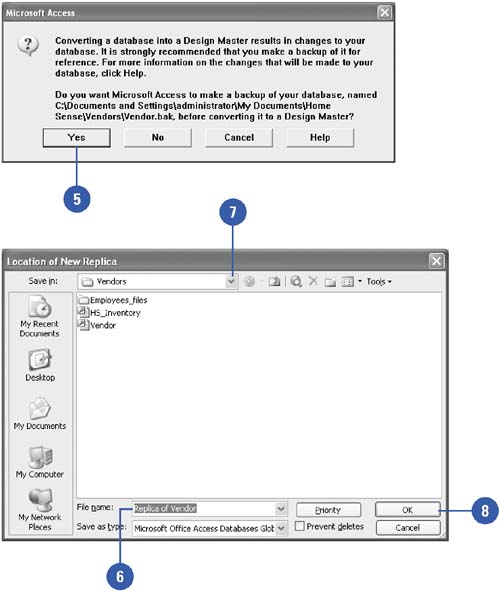
Update a Replica
 | Open the replica you want to update. |
 | Click the Tools menu, point to Replication, and then click Synchronize Now. |
 | Click the Directly With Replica option. |
 | Enter the name and location of the Design Master, if necessary. |
 | Click OK. |
 | Click Yes to close and re-open the replica. |
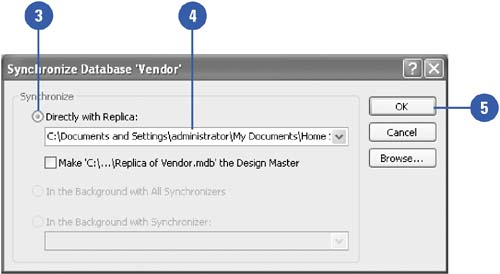
|
You can resolve replication conflict.
Open the Design Master or the replica you want to check for conflicts, click the Tools menu, point to Replication, and then click Resolve Conflicts. If there's a conflict, click View, resolve the conflict, and then click OK.
You can replicate a database instead of sharing one copy over a network.
Replication helps to reduce network traffic because not everyone uses the same copy. You can also back up the Design Master while other users continue to work on their replicas.
More about the Design Master.
The Design Master is a database to which system tables, fields, and replication properties are added. Only one Design Master exists per replica set. |
|