Backing Up a Database

It is vital that you make back up copies of your database on a regular basis so you don't lose valuable data if your computer encounters problems. Access makes it easy to create a back up copy of a database with the Back Up Database command, which works like the Save As command. When you make a back up copy of your database, save the file to a removable disk or network drive to make sure the file is safe if your computer encounters problems. If you need the back up copy of the database, you can use the Open button to restore and view your data.
Back up an Access Database
 | Save and close all objects in a database. |
 | Click the File menu, and then click Back Up Database. |
 | Click the Save-In list arrow to select a location for the back up copy. |
 | Specify a different backup name. |
 | Click Save. |
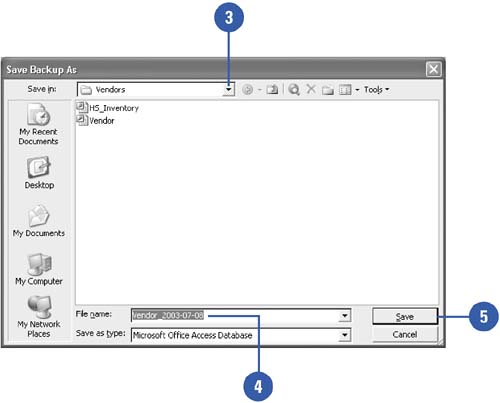
|