Linking to Another Type of Database
Even if you're not ready to actually import data from a database management system (such as FoxPro), you still might want to make changes to it by using Access. You can link to other types of databases and to Excel spreadsheets.
Linking to Excel Spreadsheets
Linking to Excel spreadsheets involves the following steps:
Open the database that will contain the link. Right-click in the Database window and select Link Tables from the context menu. Select Microsoft Excel from the Files of Type drop-down list box. Navigate to the folder that contains the source database. Double-click the source spreadsheet. Select Show Worksheets or Show Named Ranges, as appropriate, and then click Next. Click to select First Row Contains Column Headings, if appropriate. Click Next. Type a name for the linked table. Click Finish and then click OK. An icon that is associated with the linked table appears (see Figure 18.11).
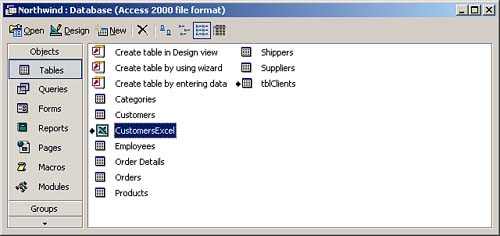
Linking to Other Databases
In addition to linking to Access tables and Excel spreadsheets, you might want to link to dBASE, FoxPro, Paradox, and other database files. Here are the required steps:
Open the database that will contain the links. Right-click in the Database window and select Link Tables from the context menu. Select the type of database you will link to from the Files of Type drop-down list box. Change to the folder that contains the source database. Double-click the source database and then click Link. Click Yes to create a new information file in Access. Click to add any necessary index files and then click Close. Select a unique record identifier from the list of fields and then click OK. This step is required by certain programs, such as FoxPro, so that Access can properly update the data in the source database. Click OK and then click Close.
 | There are some very important things that you must remember when working with linked tables in other databases: When you link a table to the source, there are some properties that you cannot change in the linked table. The descriptions of these properties appear in red when you're in Design view of the table. Any data you change in a linked table changes in the source table as well.
|
 |