Exporting Data to XML
HTML has one major limitation: It in no way separates data from the presentation of data. XML's main objective is to separate data and its structure from the presentation of the data. Furthermore, it provides a universal data format that can be read by a multitude of machines on a multitude of operating systems and platforms. It bridges the gap between the variety of systems that store data in a variety of disparate formats. Access makes it easy for you to export data to XML. To export an object to an XML file, follow these steps:
Right-click the object you want to export and select Export from the context menu. The Export dialog box appears. From the Save As Type drop-down box, select XML. Select the folder where you want Access to save the XML file and click Export. The Export XML dialog box appears (see Figure 19.9).
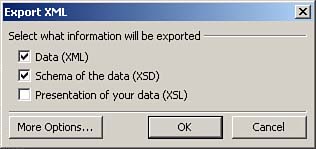
Select what to export: the data, the schema of the data, the presentation of the data, or any combination of the three. Click the More Options button to designate additional options. Click OK to create the XML document. If you selected the Presentation of Your Data option in step 4 and you view the XML document in a browser, it looks as shown in Figure 19.10.
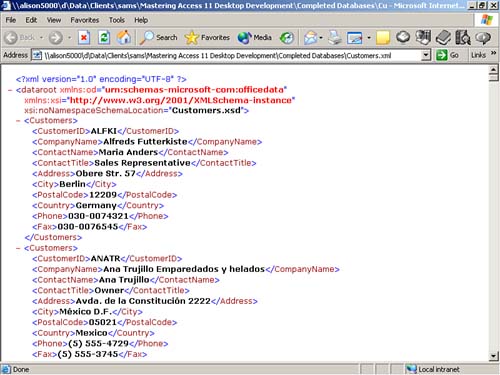
|