Adding a Field to a Report
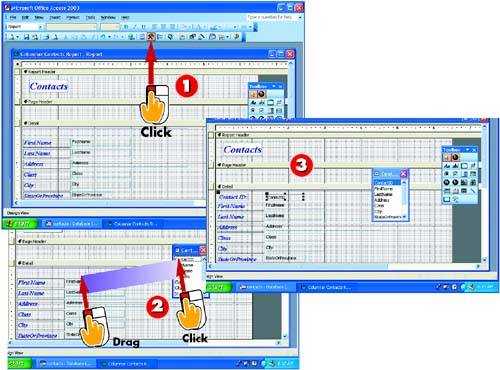
 | After you open in Design view the report to which you want to add a field, click the Field List button on the Standard toolbar in the main Access window. |
 | A list of fields in the current table appears. Click the field you want to add to select it, and drag it to the location on the report where you want it to be placed. |
 | Access adds a label and text box for the field. (You may have to make some adjustments to the size and placement.) |
|
When you create a report with a wizard, you select which fields are included. If needed, however, you can add more fields to the report. You can even add fields from other tables. |
|
Resizing Sections
You may need to resize the section in which the new field is placed to make room for the new field. To do so, place the mouse pointer on the section's divider line or border and drag it. |
|
Displaying the Field List
If necessary, you can open the View menu and choose Field List to display the list. To close the list, click its Close button. |
 |