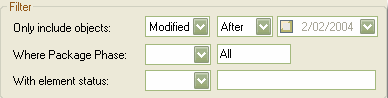You can apply a filter on the Rich Text Format Report dialog to include or exclude elements by date modified, phase or status. This helps to track changes and break a document into multiple delivery phases.
Open theRich Text Format Report dialog (see The Legacy RTF Report Generator for how to do this). The Filter section of this dialog is shown below.
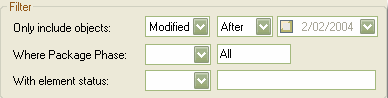
| · | To enable the date filter, select the checkbox in the date field |
| · | In the first two fields, click on the drop-down arrows and select the appropriate criteria (, ) |
| · | The package phase filter applies at the package level (not the element level) and ignores the phase of the root package that you are documenting. To enable the phase filter, in the field click on the drop-down arrow and select an operator; Enterprise Architect filters out all packages that do not meet the selection criteria. All elements in the package are ignored, regardless of their individual phase. |
| · | The element status filter enables you to limit the output by element status. Unlike the package phase filter, this filter applies to every element. You can filter against a status of like or unlike a criterion, eg. like proposed, or against the in and not in operators, eg. in approved, not in validated. When using the in and not in operators, enter a comma-separated list of status types as your criteria expression. |