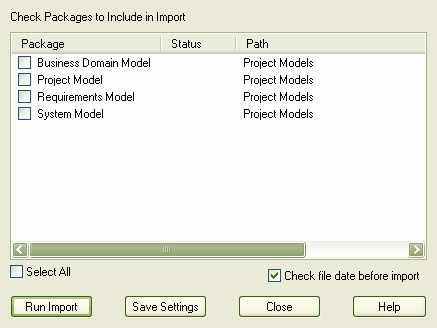You can import a group of controlled packages in one step, using the Batch XMI Import facility.
To import a group of controlled packages, follow the steps below:
| 1. | Select the menu option. The Batch XMI Import dialog displays.
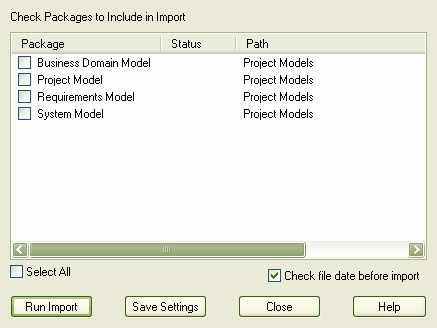
|
| 2. | Select the checkbox against each package to include in the import. Select the checkbox to select all packages in the list. |
Tip: To avoid re-importing the same module multiple times, select the checkbox. Enterprise Architect then does not import a file if the last import file date matches that of the one currently on disk.
| 3. | If you want to save this configuration as the default, click on the button. |
| 4. | Click on the button. Enterprise Architect cycles through the packages and imports each selected package |
As Enterprise Architect processes each package, it updates the column against each package name on the Batch XMI Import dialog.
| · | If the import is successful, Enterprise Architect updates the package status to. |
| · | If the import is unsuccessful, Enterprise Architect updates the package status to . |
Common reasons for an import to fail include:
| · | The package not being correctly configured |
| · | The last import file date matches the import date of the file currently on disk. |