To copy an existing Base Project, from the Start Page select the Copy a Base Project... option. The Create New Enterprise Architect Project dialog displays.
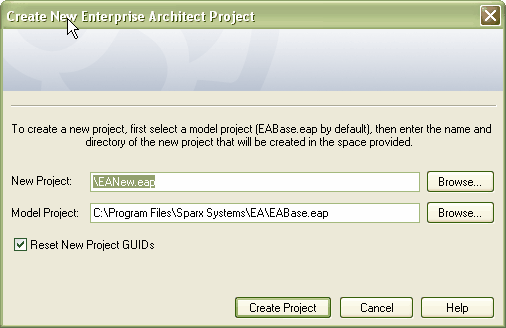
To create a new Enterprise Architect project, you must select a project template to form the base model for the new project. When you install Enterprise Architect a default model is installed called EABase.eap
| · | To select the file path for saving your project, click on the Browse button after the New Project field. If this is to be a shared project, store the file on a shared network resource such as a Network Server or Workgroup Server. |
| · | To replace all GUIDs in the source model with fresh GUIDs, select the Reset New Projects GUIDs checkbox. |
Note: If the new project is based on one that is already under version control, it is recommended that the Reset New Projects GUIDs checkbox be deselected. This prevents duplication of packages when the Get Latest facility is used.
| · | To select the base model for your project, click on the Browse button after the Model Project field. The field defaults to EABase.eap; however you can select any existing model file (see Design a Custom Template). |
When you have entered the filenames, click on the Create Project button to create your project. Click on the Cancel button to close the dialog without creating a new project.
Tip: You can copy any Enterprise Architect project using Windows Explorer, and open the copied project as a new project.


