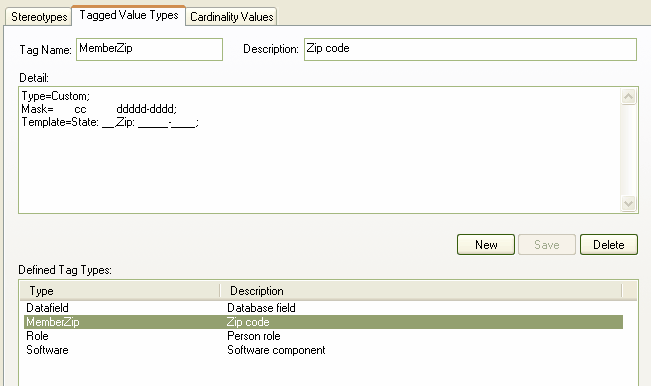Creating a custom Tagged Value gives you great flexibility for creating your own masked Tagged Values. To create a masked Tagged Value follow the steps below:
| 1. | Select the Settings | UML menu option. The UML Types dialog displays; select the Tagged Value Types tab. |
| 2. | In the Tag field type an appropriate name for the tag. |
| 3. | In the Description field type a description of the purpose of the tag. |
| 4. | In the Detail field type Type=Custom; |
By defining the type as Custom, you can set up the appropriate mask using the following characters to define the format of the mask:
Mask |
Description |
D |
Enables the Tagged Value to display digits only. |
d |
Enables the Tagged Value to display digits or spaces. |
+ |
Enables the use of +, - or spaces. |
C |
Enables the use of alpha characters only. |
c |
Enables the Tagged Value to be an alpha character or a space. |
A |
Enables the use of alphanumeric characters. |
a |
Enables the Tagged Value to use alphanumeric values or a space. |
In the diagram below the Mask configuration option shows syntax that first defines seven blank spaces, which are occupied by characters determined by the template option. The first two visible characters in the Mask option are represented by a lower case c indicating that the enableable information can entered as either an Alpha character or as a space, the following blank spaces again indicate space defined by the template option and the remaining characters are defined by the d character which represents the enableable characters as digits or spaces. The hyphen is present in the final output, splitting up the digits.
With the Template configuration option, the syntax defines the template of the masked option by occupying the blank spaces that are present in the Mask option. The template is used to ensure that this information is present with every use of this custom Tagged Value. The underscored values indicate the area that is to be occupied by data input by you and defined in the Mask option.