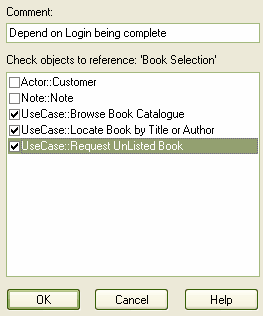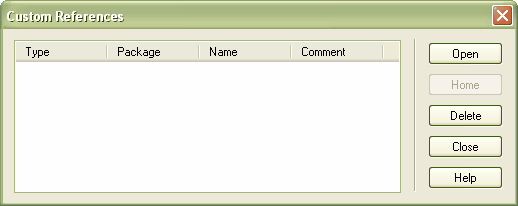It is possible to set up a cross reference from one element in Enterprise Architect to another. Conversely, you can view existing cross references on an element, using the Hierarchy window.
Set Up a Cross Reference
To set up a cross reference, follow the steps below:
| 1. | In the Project Browser window, locate the target element or diagram (that is, the subject of the cross reference). |
| 2. | Open a diagram that contains the element(s) that are to have the currently selected element as a reference. |
| 3. | Right-click on the element, The context menu displays. |
| 4. | Select the ....menu option. (In the case of a diagram select ....) |
| 5. | In the Set Reference dialog, select the checkbox against each element to include in the explorer as a reference. |
| 6. | Optionally, in the field, type some text to describe the purpose of the reference.
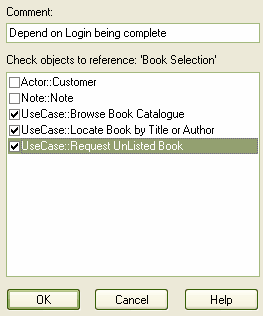 |
Use the Cross Reference
To use the cross reference, follow the steps below:
| 1. | Select an element in a diagram. |
| 2. | Select the menu option. Alternatively, press. |
| 3. | The Custom References dialog displays, showing a list of elements that have been set as cross references.
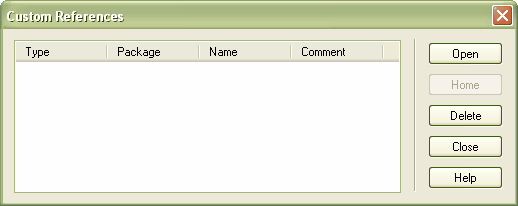
|
| 4. | You can open a selected element by highlighting it and clicking on the button. |
| 5. | If you have a diagram cross reference, you can open that diagram. |
| 6. | If you have a string of diagram links, click on the button to return to the original diagram. |