It is possible to export information about Enterprise Architect elements in CSV format. Once you have defined a CSV export specification it is possible to write out major element attributes to a CSV text file.
Export Data in CSV Format
To export data in CSV format, follow the steps below:
| 1. | In the Project Browser window, right-click on the package containing the elements to export. |
| 2. | Select the Import/Export | CSV Import/Export menu option. The CSV Import/Export dialog displays. 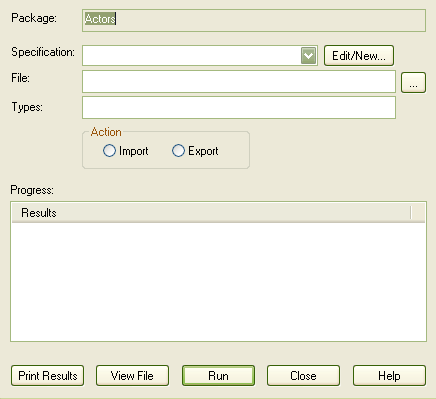 |
| 3. | Set the required options; the dialog provides the following functionality: |
Element |
Description |
Package |
Name of the current selected package. |
Specification |
Name of the export specification to use. |
Edit/New |
Click on this button to edit the export specification or create a new one. |
File |
The filename to export to. |
Types |
List of types to export: leave blank for all, or enter a comma-separated list of types. |
Action |
Select the Export radio button to export to file. |
Print Results |
Print out the result list. |
View File |
View CSV file with default windows application for CSV files. |
Run |
Perform the export. |
Close |
Exit this dialog. |


