To import and export element data from Enterprise Architect using CSV files, you must first set up one or more file specifications. A file specification lists the fields in the order they are imported or exported, the filename (optional) and the delimiter between columns. Once you have defined one or more specifications, it can be selected in the CSV Import/Export Specification dialog as the current specification to apply during an import or export action. CSV only imports and exports objects and their properties; items such as Class attributes cannot be imported or exported through this mechanism. XMI provides a solution to this limitation, as does use of the Automation Interface.
To define a specification, select the Project | Import/Export | CSV Import/Export Specifications menu option. The CSV Import/Export Specification dialog displays.
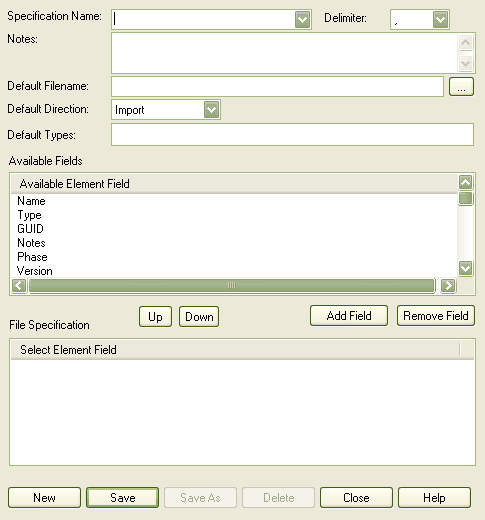
The CSV Import/Export File Specification dialog provides the following functionality:
Element |
Description |
Specification Name |
Unique name to apply to this specification. Used to select a specification from the drop list in the import/export dialog. |
Delimiter |
Character delimiter to use between record fields. Note: If a field contains an instance of the delimiter, the field is exported wrapped in " (quotation marks) and all instances of " in the field are doubled (ie. " becomes ""). |
Notes |
Description of the specification; only used in this dialog for descriptive purposes. |
Default Filename |
Default filename. |
Default Direction |
Set to Import or Export. A specification can be used in either direction, but this enables you to set the default type. |
Default Types |
Limit the element types being exported by entering a comma-separated list here: eg. class,requirement,component,node,object. |
Available fields |
List of possible record fields, not yet allocated. |
File Specification |
List of record fields (in order) already assigned. |
Add Field |
Move all selected fields in top list to bottom list. |
Remove Field |
Move all selected fields in bottom list back to available list. |
New |
Create a new specification. |
Save |
Save changes to the currently selected specification. |
Save As |
Save the current specification with a new name. |
Delete |
Delete the current specification. |
Close |
Close this dialog. |


