The Customize window Commands tab provides access to many of Enterprise Architect's functions, enabling you to place them into a toolbar.
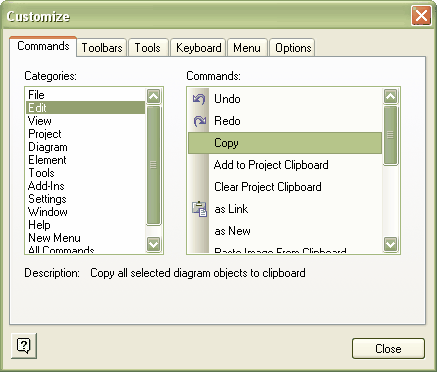
To add a command to a toolbar, click on the category in the Categories: panel and select the command from the list for that category in the Commands: panel. Drag the command on top of the toolbar to add it to.
If you right-click on the command icon in the toolbar while the customize window is open, a context-sensitive menu displays. This menu offers options for deleting commands from a toolbar, and for changing the appearance of commands.
To remove a command from the toolbar, right-click on the command graphic or text and select the Delete menu option.
To change the appearance of a command graphic, right-click on the command graphic or text and select the Button Appearance... menu option. The Button Appearance dialog displays, which you can use to add graphical icons to commands that do not have them by default.
Note: Some commands do not come with a convenient icon, which results in an empty toolbar button. Either avoid placing these commands on toolbars or use the context-sensitive menu to select an appropriate icon for the command.
Tip: Read the Create a New Toolbar and Populate it with Commands section of the Customize Toolbars topic.


