Enterprise Architectsupports some customization of the default desktop layout and Toolbox folder sequence. This is useful for resetting your current layout to the standard layout, and for using custom layouts for working with specific processes.
To access this feature, select the View | Visual Layouts menu option.
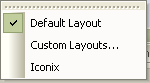
When you select an option Enterprise Architect realigns toolbars and docked windows to the defaults for that option.
Setting User Layouts
If you have the layout of the Enterprise Architect windows and tools just as you want them, you can preserve your layout by saving it as a custom user layout. Select the View | Visual Layouts | Custom Layouts menu option. The Custom Layouts dialog displays:
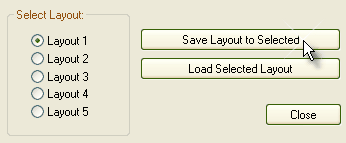
You can save up to five custom layouts. To save the current layout to Layout 1, ensure the Layout 1 option is selected, then click on the Save Layout to Selected button.
If you make changes to an existing layout, to save them open the Custom Layouts dialog, select the radio button for the layout to update, then click on the Save Layout to Selected button.
Load a saved layout by going to the Custom Layouts dialog, selecting the radio button for the layout to load, and click on the Load Selected Layout button.
Warning If you have set keyboard shortcuts, these are not overridden if you switch to the Default Layout or the Iconix Layout option. However, if you have set keyboard shortcuts and you switch to a Custom Layout, your keyboard shortcuts are overridden, unless you have saved them as part of the custom layout you have switched to. For more information about setting keyboard shortcuts, see the Customize Keyboard topic.


