The Keyboard tab on the Customize window enables you to configure shortcuts used to access main menu options. This is convenient for creating additional shortcut keys, or for changing the current configuration to match your work habits or other applications.
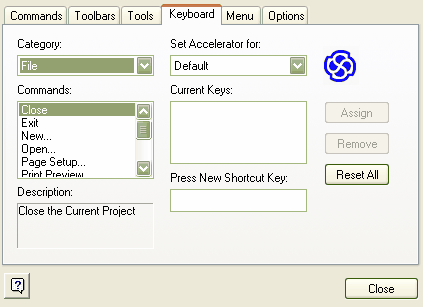
Modifying Keyboard Shortcuts
To modify a keyboard shortcut, follow the steps below:
| 1. | Select the Tools | Customize menu option. The Customize dialog displays. |
| 2. | Click on the Keyboard tab, and in the Category field click on the drop-down arrow and select the menu containing the command to modify. |
| 3. | In the Command field, click on the drop-down arrow and select the command. The current shortcut key (if any) for the command is displayed in the Current Keys field. |
| 4. | Move the cursor to the Press New Shortcut Key field and press the required shortcut key(s) for this command. |
Note: Press the actual keys to use. For example, to use [F5] press the [F5] key, don't type F then 5.
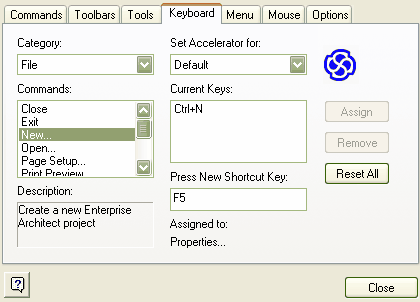
Note: In the example above, the Assign button is disabled. This is because [F5] is already a shortcut to view diagram properties. If this occurs you must select a different shortcut key.
| 5. | Once you have selected an available shortcut, click on the Assign button to apply the change. In the example below, the new shortcut is [N].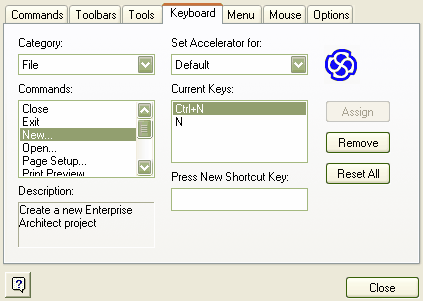 |
| 6. | This has added a new shortcut so that both [N] and [Ctrl]+[N] create a new Enterprise Architect project. If you want [N] to be the only shortcut for this action, select [Ctrl]+[N] in the Current Keys list and click on the Remove button. |
Tip: Remember that you can always revert to the default shortcut keys by clicking on the Reset All button
Note: Modified shortcut keys are stored in the registry, so they only affect the current user.
Warning: About Custom Layouts and Keyboard Shortcuts: If you have set keyboard shortcuts, these are not overridden if you switch to the Default Layout or the Iconix Layout option. However, if you have set keyboard shortcuts and you switch to a User Layout, your keyboard shortcuts are overridden, unless you have saved them as part of the User Layout you have switched to. For more information about custom layouts, see the Custom Layouts topic.


