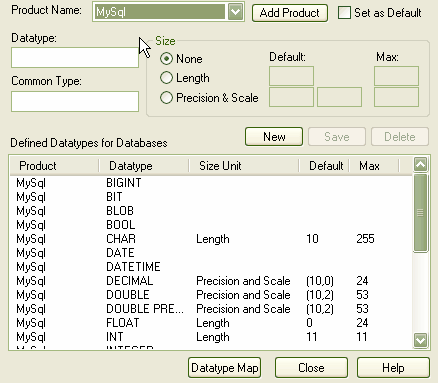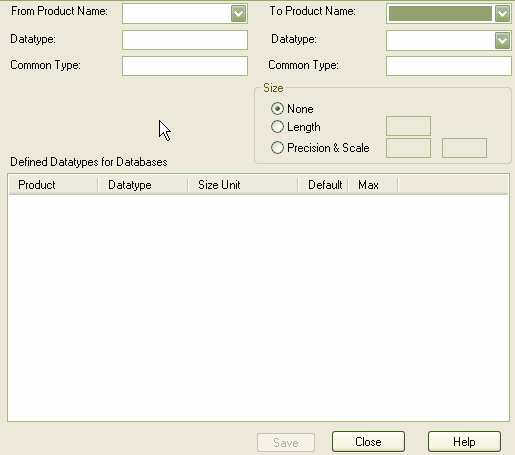When setting up your data modeling profile, you can customize the datatypes associated with a particular DBMS using the Database Datatypes screen. This screen enables you to add and configure custom data types. For some data types you must add the size and precision, defaults and maximum values.
To access the Database Datatypes screen, select the menu option. You can also add a DBMS product and configure the inbuilt data types.
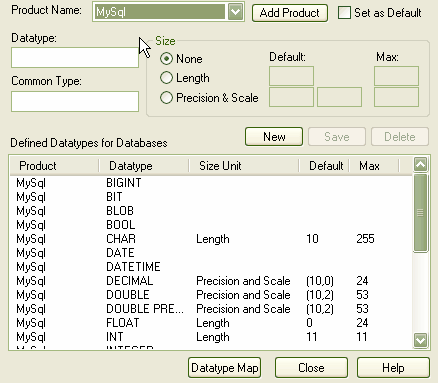
You can also map database datatype sizes between products. To do this, follow the steps below:
| 1. | On the Database Datatypes dialog, click on the button. The Database Datatypes Mapping dialog displays.
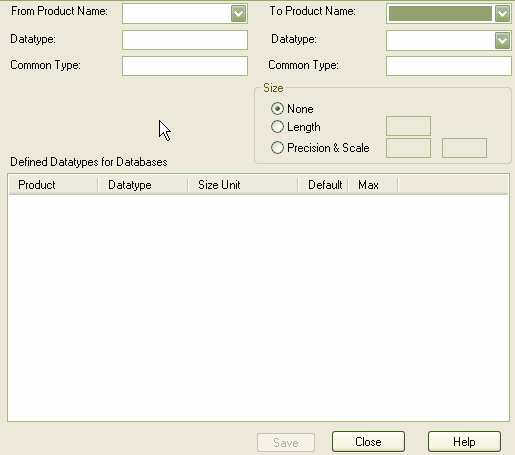
|
| 2. | In the field, click on the drop-down arrow and select the DBMS product to map datatypes from. The Defined Datatypes for Databases panel displays all the defined datatypes for the product and, where appropriate, their sizes and values. |
| 3. | Click on the datatype to map (this must have a defined size unit and value). The and fields under the field display this datatype. |
| 4. | In the field, click on the drop-down arrow and select the DBMS product to map datatypes to. The and fields under this field display the corresponding values to those in the fields for the from product. |
| 5. | In the Size panel, click on the radio button for the appropriate size unit and type the default values in the corresponding data fields. |
| 6. | Click on the button to save the mapping. |
| 7. | To map further datatypes, repeat this process from step 3. |
| 8. | When you have finished mapping datatypes, click on the button, and again on the Database Datatypes dialog. |