Right-click on an element (such as class, object, activity, state) in the Project Browser window to open the element's context menu. The example below illustrates the options available from this menu
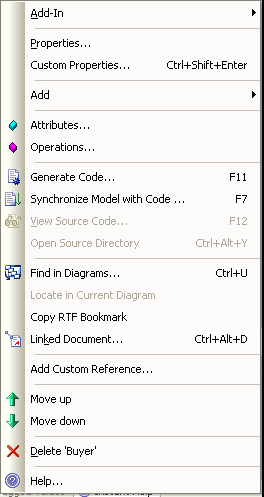
Menu Option |
Description |
Properties |
View and modify the element properties. |
Custom Properties |
Customize the properties. [Ctrl]+[Shift]+[Enter] |
Create a diagram. |
|
Attributes |
Displays the Attribute dialog ready to create a new attribute. |
Operations |
Displays the Operations dialog ready to create a new operation |
Generate Code |
Generates the source code for this element. [Ctrl]+[G]. See Generate Source Code |
Synchronize Model with Code |
Synchronizes the source code with the element in the diagram. [Ctrl]+[R].See Reverse Engineer and Synchronizing |
View Source Code |
View the source code files. [Ctrl]+[E] |
Open Source Directory |
Opens the source directory. [Ctrl]+[Alt]+[Y] |
Find in diagrams |
Locates the element in all open diagrams. [Ctrl]+[U] |
Locate in Current Diagram |
Selects the element in the current visible diagram. |
Copy RTF Bookmark |
Copy a bookmark in RTF format to the clipboard. |
Linked Document |
Creates a Linked Document (Corporate edition only). [Ctrl]+[Alt]+[D] see Linked Documents |
Add Custom Reference |
|
Move Up |
Move the element up in the list of elements within this package. |
Move Down |
Move the element down in the list of elements within this package. |
Delete '<element Name>' |
Delete the element. |
Help |
Get additional help. |


