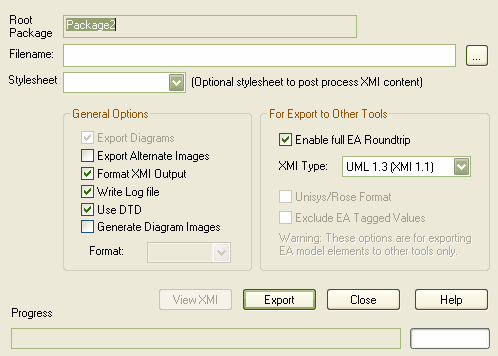You can export a package to an XMI (XML based) file. This enables you to move Enterprise Architect Model elements between models, for distributed development, manual version control and other benefits. It also enables limited export of Enterprise Architect model elements to Rational Rose and other tools that implement the UML 2.1 XMI 2.1 standard, the UML1.4 XMI 1.2 standard, or the UML 1.3 XMI 1.1 / XMI 1.0 standard.
For more information regarding the limitations of XMI exporting read the Limitations of XMI topic.
Exporting a Package to XMI
To export a package to XMI, follow the steps below:
| 1. | In the Project Browser window, select the package to export. |
| · | Right-click and select the menu option, or |
The Export Package to XMI dialog displays.
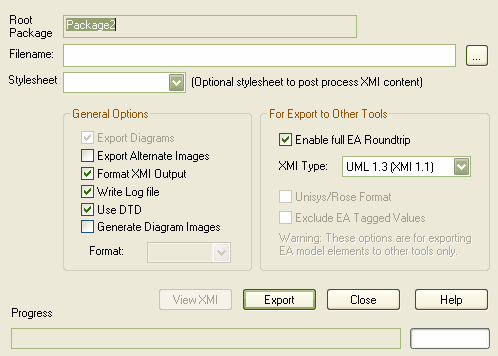
| 3. | In the field,type the directory path and filename into which to output the XMI file. |
| 4. | In the field, click on the drop-down arrow and select a stylesheet to post-process XMI content before saving to the file. |
| 5. | Select the checkbox to export diagrams in the file. |
| 6. | Select the checkbox to export the alternative images used in the diagrams. |
Note: This checkbox is enabled only for XMI 1.1 and XMI 2.1.
| 7. | Select the checkbox to format output into readable XML (this takes a few more seconds at the end of the run). |
| 8. | Select the checkbox to write a log of export activity (recommended); the log file is saved to the directory into which you export the XMI file. |
| 9. | Select the checkbox to use the UML1.3 DTD (recommended). Setting this option validates the correctness of the model and checks that no syntactical errors have occurred. For more information regarding the use of DTDs, see the UML DTD topic. |
| 10. | In the : field, click on the drop-down arrow and select the appropriate XMI format: |
| · | , to generate output in XMI 1.0 format. |
| · | , to generate output in XMI 1.1 format. |
| · | , to generate output in XMI 1.2 format. |
| · | , to generate output in XMI 2.1 format. |
| 10. | Select the checkbox to export in Rose UML 1.3, XMI 1.1 format. |
| 11. | Select the checkbox to exclude Enterprise Architect-specific information from the export to other tools. |
Important: When exporting and importing with XMI 1.0 with Enterprise Architect, some loss of data occurs due to the limitations of XMI 1.0.
Note: XMI 2.1 exported by Enterprise Architect 7.0 might not be correctly imported into earlier versions of Enterprise Architect.
Note: When you select to apply a Data Type Definition (DTD) during an XMI 1.1 export, the UML_EA.DTD file is written to the output directory into which the XML files are written (unless the UML_EA.DTD file is already present in the directory). No error is generated if the UML_EA.DTD file is not present in this directory during the XMI export.