The Resources window contains a Favorites folder. Here you can link to any UML element from the model as a whole, and conveniently drag and drop instances or links to this element into other diagrams. This is particularly useful where certain elements - such as the list of Actors in a system - are re-used again and again, and switching to the Actors folder is not convenient. In cases like this, using the Favorites folder makes managing and creating your model much easier.
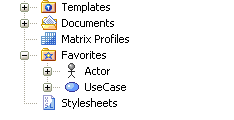
Modifying the Favorites Folder
Add to the Favorites Folder
To add an element to the Favorites folder:
| · | Right-click on the element to add in a diagram. |
| · | From the context menu select the Find | Add to Favorites option. |
| · | Switch back to the Resources window and check the Favorites folder; the new element should be listed in its category within the favorites. |
Delete from the Favorites Folder
To delete a favorite:
| · | Right-click on it within the Favorites folder in the Resources window. |
| · | Select Delete from the context menu. |
| · | Confirm the action by clicking on the Yes button. |
View Properties of a Favorite
To view a favorite's properties from the Favorites folder:
| · | Select and right-click on the favorite in the Resources window. |
| · | Select Element Properties from the context menu. |


