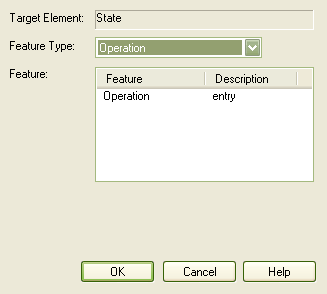To link a note element (graphical text) to another design element, follow the steps below:
| 1. | Insert the target element into a diagram. |
| 2. | Right-click on the diagram where you want the note to go. From the context menu, select the menu option.
The Notes dialog displays. Do not type any text, just click on the button. |
| 3. | Right-click between the note and the element and, from the context menu, select the menu option. |
| 4. | Click on the Note element to insert the Note Link connector, and drag the 'handle' to the target element. |
| 5. | Right-click on the Note Link to display the context menu. |
| 6. | Select the menu option. The Link note to element feature dialog displays.
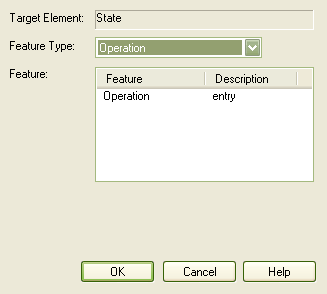
|
| 7. | In the field, click on the drop-down arrow and select the type of feature to link to. |
| 8. | In the list, click on the specific feature to link to. |
The note now automatically derives its contents from the target element.