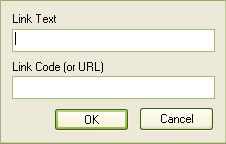You can create a hyperlink within an RTF document to an external document, Help topic or web page. To insert a hyperlink, follow the steps below:
| 1. | Within the RTF document, right-click on the point at which to create the hyperlink. |
| 2. | Select the menu option. The Insert Hyperlink dialog displays.
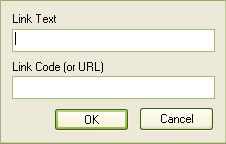
|
| 3. | In the field, type the text to be hyperlinked. |
| 4. | In the field, type or paste the web page URL, help topic file or external file path and name. |
Tip: To capture the help topic file name, right-click on the displayed topic, select the menu option, and copy the file name. When you insert the file name in the field, ensure that the file name has the prefix $Help:/ /.
The hyperlinked text displays in the document. Double-click on the link to display the web page or external document.