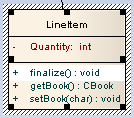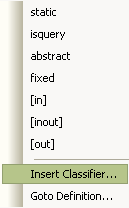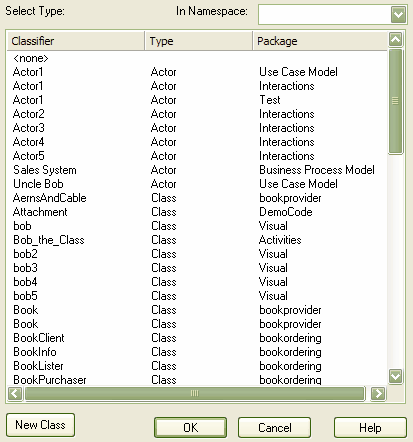You can add operation parameters to an operation through the in-place editing options, using hotkey commands or menu shortcuts. To add parameters to operations in a Class diagram element, follow the steps below:
| 1. | Open the diagram containing the element. |
| 2. | Click on the element, and on the operation to update within the element. The item line is highlighted in a lighter shade (the default is white), to indicate that it has been selected.
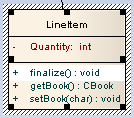
|
| 3. | Press , or right-click on the selected item to display the context menu and select the option. |
| 4. | Move the cursor inside the parameter brackets and click on the reference to the parameter (eg. bks: for a vector containing books). Either: |
| · | Type the name of the parameter or |
| · | Place the cursor after the reference, right-click the mouse to display the inline editing options menu and select the option.
|
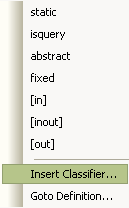
| 5. | The Set Element Classifier dialog displays,
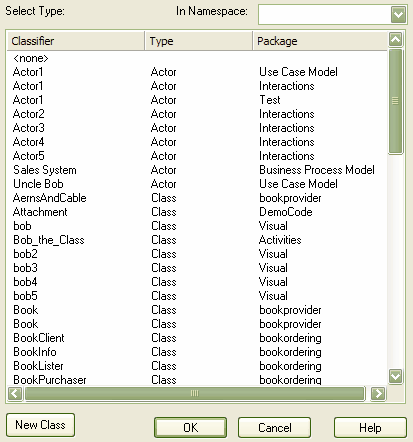
|
| 6. | Click on the appropriate parameter from the list of available items, and click on the button. The parameter is displayed on the diagram. |
| 7. | Press to accept the change or to cancel the change. The diagram is updated to reflect the changes. |