The Model Wizard is available on creating a new project. Once you have created a project, you can also access the Model Wizard from the Project Browser window. Right-click on a root node and select the Add Model using Wizard menu option.
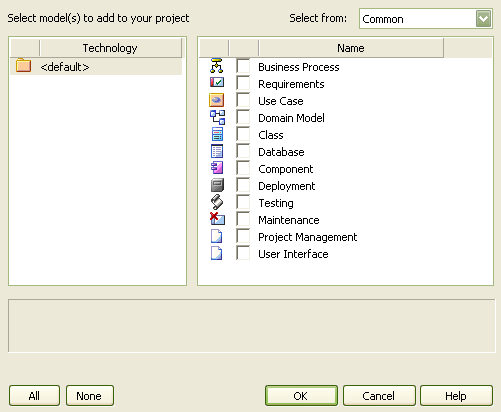
Field/Button |
Description |
Select From |
Click on the drop-down arrow and select the model category from which to select the model type to create. |
Technology |
If you have advanced Add-Ins and MDG Technologies, this panel lists them. Select the appropriate technology to list the associated templates in the Name panel. To list the standard Enterprise Architect model templates, select <default>. |
All |
Select all of the models. |
None |
Clear all models selected. |
OK |
Click on this button to create the Project Tree for your project. |
Cancel |
Click on this button for a blank project tree. |
Help |
Displays this help topic. |
See Also


