Enterprise Architect support several different methods to open an Enterprise Architect project file.
From the Main Menu
Select the File | Open Project menu option. From the Open Project dialog, select the path for the file to open and click on the Open button.
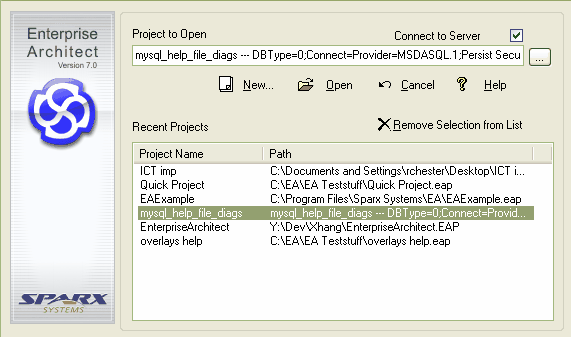
From the Start Page (see Start Page )
| · | Click on Open a Project File. |
| · | The Open Project dialog displays. |
| · | Use the file browser ([ ... ]) to navigate to the project to open, which has a .EAP file extension (*.EAP). Select the project and click on the Open button. |
Recently Opened Projects
Enterprise Architect keeps a list of recently opened projects and displays them on the Start Page for easy selection. If the project to open is in the Recent list, simply click once on the name of the project to open it.
Note: If you already have a project open, Enterprise Architect prompts you to save changes before loading.
Enterprise Architect Example Project File
New Enterprise Architect users in particular should start by exploring the EAExample file supplied with Enterprise Architect. The example model file is stored in your Enterprise Architect installation directory. The default installation directories, depending on which version you have installed, are:
| · | Registered version: C:\Program Files\Sparx Systems\EA |
| · | Trial version: C:\Program Files\Sparx Systems\EA Trial |
| · | Lite version: C:\Program Files\Sparx Systems\EA Lite |
Connecting to a Data Repository
Note: This feature is available in the Corporate edition only.
If you are using the Enterprise Architect Corporate edition, you also have the option to connect to SQL Server, MySQL, Oracle 9i and 10g and Progress OpenEdge data repositories.
See Also


