You can paste multiple elements from the Project Browser window into the current diagram.
To select multiple elements, click on the selected items from the Project Browser window while pressing and holding:
| · | [Ctrl] to add single items to the selection of multiple elements, or |
| · | [Shift] to select all the elements between the first and last selected items in the Project Browser window. |
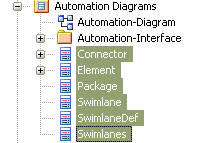
You can then drag the selected elements from the Project Browser window onto the current diagram, pressing and holding [Ctrl]; Enterprise Architect prompts you to select the type of paste action to carry out.
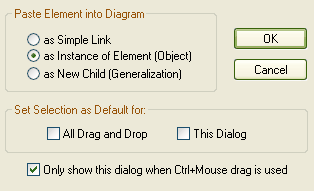
Three options are available:
| 1. | Paste the element as a link. In this case the element displays in the current diagram as a simple reference back to the original source element. Changes to the element in the diagram affect all other links to this element. |
| 2. | Paste as an instance of the element. If the element can have a classifier (such as an Object, Sequence instance or Node instance) you can drop the element as an instance of the source element, with the classifier pre-set to the original source. This is useful when creating multiple instances of a class in a sequence diagram, or in a Collaboration diagram. |
| 3. | Create as a child of the source element. This automatically creates a new class (which Enterprise Architect prompts you to name) and creates a Generalization link back to the source. This is very useful when you have a class library or framework from which you inherit new forms (eg. a Hashtable can be pasted as "MyHashtable" and automatically become a child of the original Hashtable). Used with the Override parents operations and features, this is a quick way to create new structures based on frameworks like the Java SDK and the .NET SDK. |
Note: In order to make use of the Only show this dialog when [Ctrl]+Mouse drag is used option, you must have already selected the Auto Instance checkbox in the Diagram Behavior tab of the Options dialog. To access this dialog select the Tools | Options menu option.


