Before you can connect to a PostgreSQL data repository, you must first set up a PostgreSQL ODBC driver. To do this, you must have Microsoft MDAC components, PostgreSQL DBMS system and PostgreSQL ODBC driver (version 7.03.01.00 minimum) installed.
To set up your PostgreSQL ODBC driver, follow the steps below:
| 1. | Select the WindowsTM Control Panel | Administrative Tools | Data Sources (ODBC) option. The ODBC Data Sources Administrator window displays.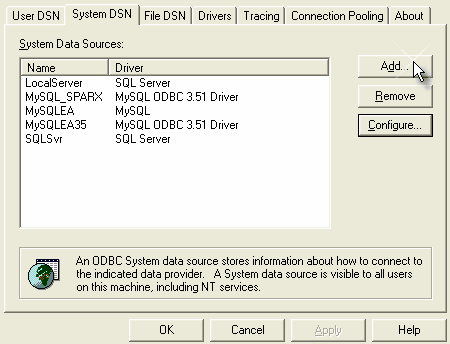 |
| 2. | Click on the Add button. The Create New Data Source dialog displays, enabling you to add a new DSN. |
| 3. | Select PostgreSQL from the list. |
| 4. | Click on the Finish button. |
| 5. | Enter the following configuration details: |
| · | A name for the connection |
| · | The actual name of the database. |
| · | Description (optional) |
| · | The host address of the PostgreSQL server. |
| · | User name and password. |
| 6. | Click on the Datasource button and set the options on Page 1 and Page 2 as shown on the examples below: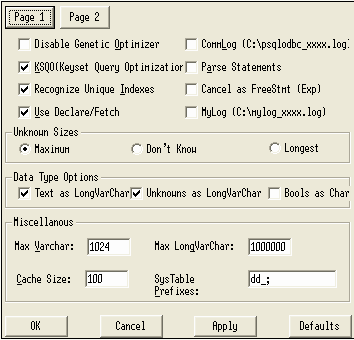 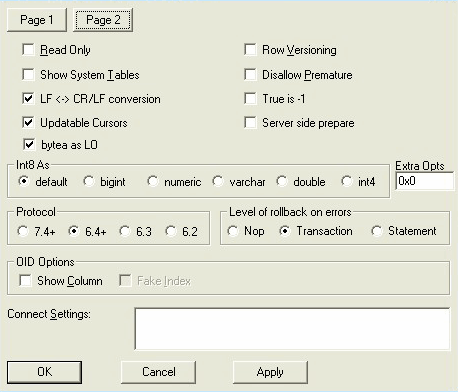 |
| 7. | Click on the OK button to complete the configuration. |
Your PostgreSQL connection is now available to use in Enterprise Architect.


