In order to use Team Foundation Server for version control with Enterprise Architect, all users must have a TFS client installed on their local machine and each intended user must have an account that provides read/write access to a workspace on the server.
Each user must set up a local working folder on their own machine that is mapped, through the workspace, to a Source Control folder on the server.
These preliminary steps should be performed on each PC and for each user, before making any attempt to define a Version Control Configuration within Enterprise Architect that uses TFS.
Connect an Enterprise Architect Model to Version Control using TFS.
| 1. | Open or create the Enterprise Architect model to place under version control. |
| 2. | Select the Project | Version Control | Version Control Settings menu option. The Version Control Settings dialog displays.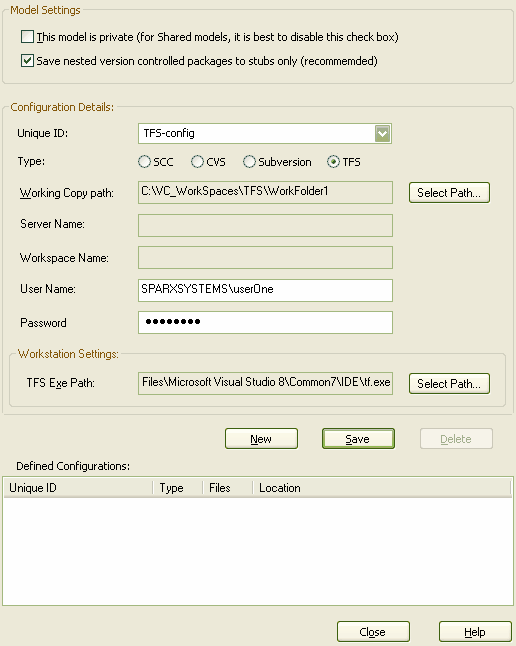 |
| 3. | Click on the New button, enter a suitable name in the Unique ID field, then select the TFS radio button. |
| 4. | Click on the Select Path... button to the right of the Working Copy path field, and select the local folder in which to keep local working copies of the XML files to be stored in the Version Control repository. |
Note: Enterprise Architect queries TFS to retrieve the Server and Workspace names associated with this folder, when attempting to save the configuration data.
| 5. | In the User Name and Password fields, type values that enable access to the TFS workspace associated with the Working Copy path specified above. |
| 6. | The TFS Exe Path field displays the default installation path. Click on the Select Path... button if it is necessary to modify this field. |
| 7. | Click on the Save button to save the configuration you have defined. |
| 8. | The new configuration is added to the list in the Defined Configurations panel. |
Note: A new entry is also created in the Local Paths list, with the same ID as the new version control configuration. The Local Path entry records the Local Project path, for use in subsequent path substitutions.
| 9. | When you have finished defining your version control configurations, click on the Close button. |
Additional Information on the dialog fields:
Field |
Description |
This model is private |
This setting controls whether the Get Latest and Get All Latest menu options are enabled. For an explanation of why this is so, see Specify Private or Shared Models. |
Save nested version controlled packages to stubs only |
For a full explanation of this option, see Use Nested Version Control Packages. |
Unique ID |
Specify a configuration name that readily distinguishes it from other configurations. The Unique ID is added to the list of Version Control configurations a package can connect to. In addition it is possible to select a previous version control configuration from this drop-down menu providing the configuration is not in the current model. |
Working Copy Path |
The folder where the XML files representing the packages are stored. This folder should already exist before it is specified here. Every PC using TFS version control should have its own TFS Local Folder in which to store working copies of the XMI package files - this should not be a shared network folder. Particularly bear this in mind if you are creating a .EAP file which is to be shared (eg. a SQL database). |
Server Name |
The name of the Team Foundation Server to connect to. |
Workspace Name |
The name of a pre-defined TFS workspace that you are using |
User Name |
The user name that you use to connect to the Team Foundation Server. The user name that you specify should give you read/write permissions in the specified workspace. |
Password |
The password associated with the user name you specify. Enterprise Architect stores this password, in encrypted form, as part of the VC configuration data. |
TFS Exe Path |
The full path name of the TFS client's executable file. |
Note: We strongly urge you not to manipulate version controlled package files outside of Enterprise Architect. It is possible to leave the package files in a state that Enterprise Architect cannot recognize.
Note: Visual Studio Integration (MDG Integration for Visual Studio 2005) enhances TFS support by providing access to, for example, work items and bugs within both Enterprise Architect and the MDG Integration product.


