The Code Template Editor window is accessed by selecting the Settings | Code Generation Templates menu option.
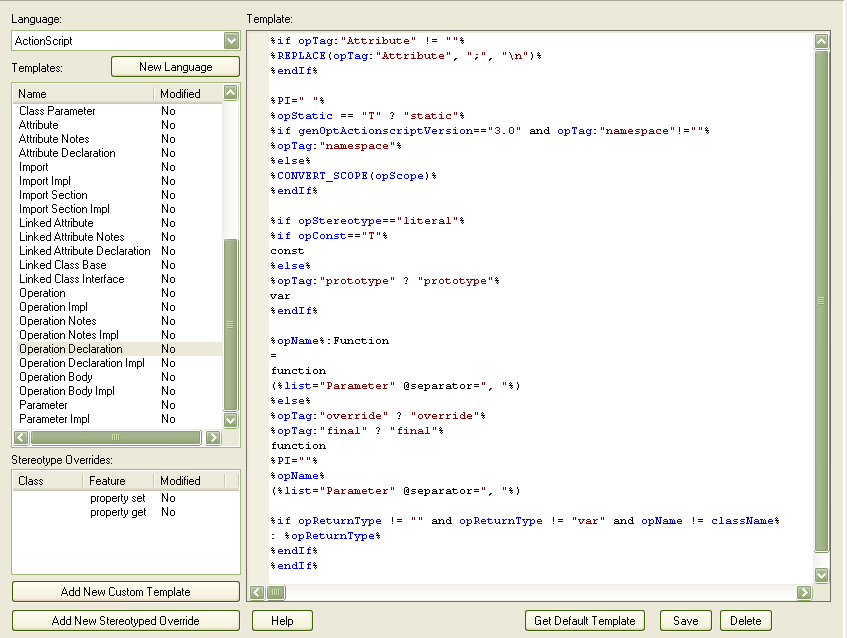
Control |
Description |
Language |
Selects the programming language. |
New Language |
Displays the Programming Languages Datatypes dialog, which enables you to include programming languages other than those supported for Enterprise Architect, for which to create or edit code templates. |
Template |
Displays the contents of the active template, and provides the editor for modifying templates. |
Templates |
Lists the base code templates. The active template is highlighted. The Modified field indicates whether you have changed the default template for the current language. |
Stereotype Overrides |
Lists the stereotyped templates, for the active base template. The modified field indicates whether you have modified a default stereotyped template. |
Add New Custom Template |
Invokes a dialog for creating a custom stereotyped template. |
Add New Stereotyped Override |
Invokes a dialog for adding a stereotyped template, for the currently selected base template. |
Get Default Template |
Updates the editor display with the default version of the active template. |
Save |
Overwrites the active templates with the contents of the editor. |
Delete |
If you have overridden the active template, the override is deleted and replaced by the corresponding default code template. |
For information on creating and editing code templates using the Code Template Editor window, see the Enterprise Architect Software Developer's Kit (SDK).


